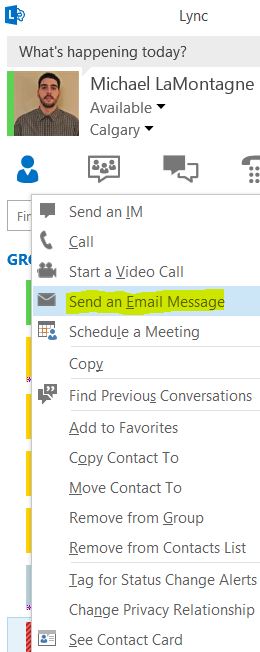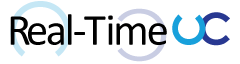When using the Lync Client to “Schedule a Meeting” with an internal contact the Scheduling Assistant page doesn’t provide Free/Busy information for the invited contact, unless the invite window sits open for over 5 minutes.
Reproduced this issue in:
- Lync Client 2010, Lync Server 2010, Exchange 2010
- Lync Client 2010/2013, Lync Server 2013, Exchange 2007
- Lync Client 2013, Lync Server 2013, Exchange 2013
- Lync Client 2013 CU1, Lync Server 2010 CU1, Exchange 2013 CU1
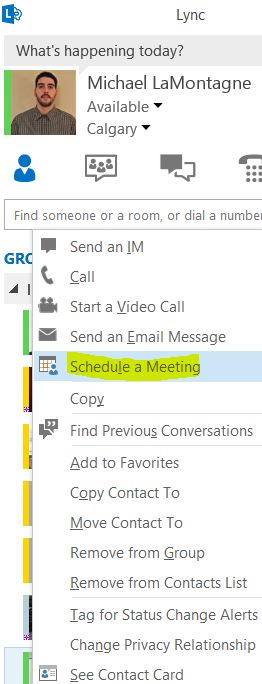
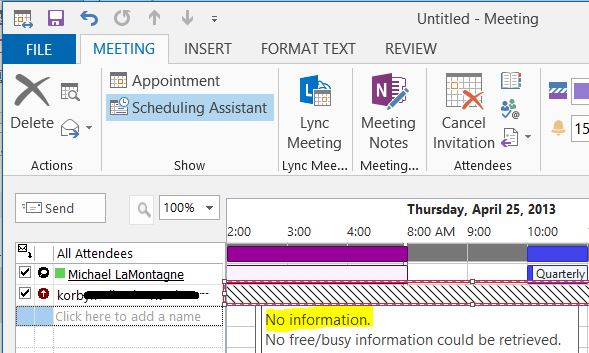
Workarounds to bring up Free/Busy immediately:
- Uncheck and Check the Attendee
- Check Name button
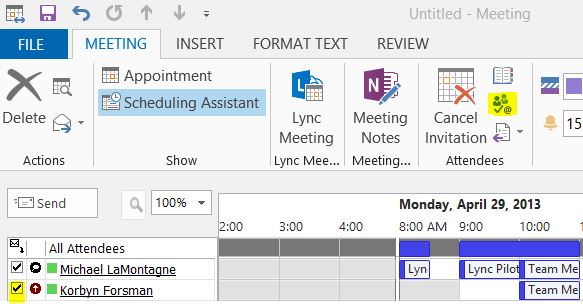
- Ctrl + K (Check Name hotkey)
- Clicking in the “To” Field then another location on the “Appointment” page, then switch back to “Scheduling Assistant” page
- Book Lync Meeting directly from Outlook
In contrast using the “Send An Email Message” from the Lync Client, does a check name automatically within a few seconds.