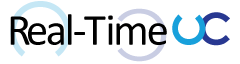With SNOM’s Enhanced Better Together being demonstrated at WPC 2013: http://www.snom.com/en/news/archive/article/2013/en/snom-to-demonstrate-pc-pairing-%E2%80%9Cbetter-together%E2%80%9D-features-on-its-microsoft-lync-qualified-desktop-phones-at-wpc-2013/ and availability being most likely end of 2013. I figured it would be a good time to post my review of the Call Via Phone Advanced. A 3rd party Better Together type application for Lync and SNOM phones which is currently available.
The Call Via Phone application comes in two editions (free and paid) and works with Lync 2010 and 2013.
- Call Via Phone application freeware: http://msucblog.wordpress.com/2013/02/22/new-call-via-phone-application-for-lync-2013-and-lync-2010/
- Call Via Phone ADVANCED for Lync 2010 & Lync 2013: http://msucblog.wordpress.com/2013/06/11/call-via-phone-advanced-for-lync-2010-lync-2013/
After installing the Call Via Phone application from the MSI, the Lync client will now have a new item in the Tools drop down.
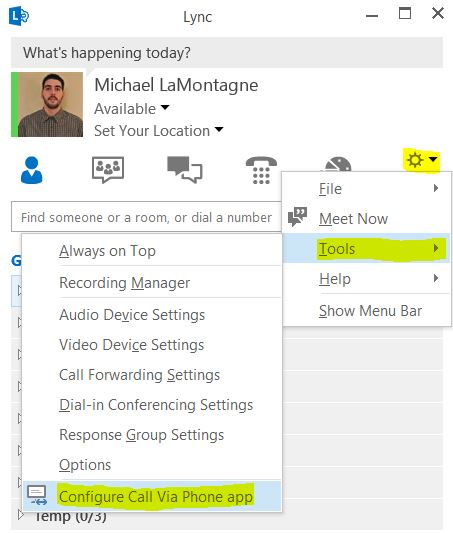
To configure the application enter the SNOM phone IP address, the Username/Ext, Password/Pin and Save. Note: Username/Password should be the account that can administer the SNOM phone’s web interface.
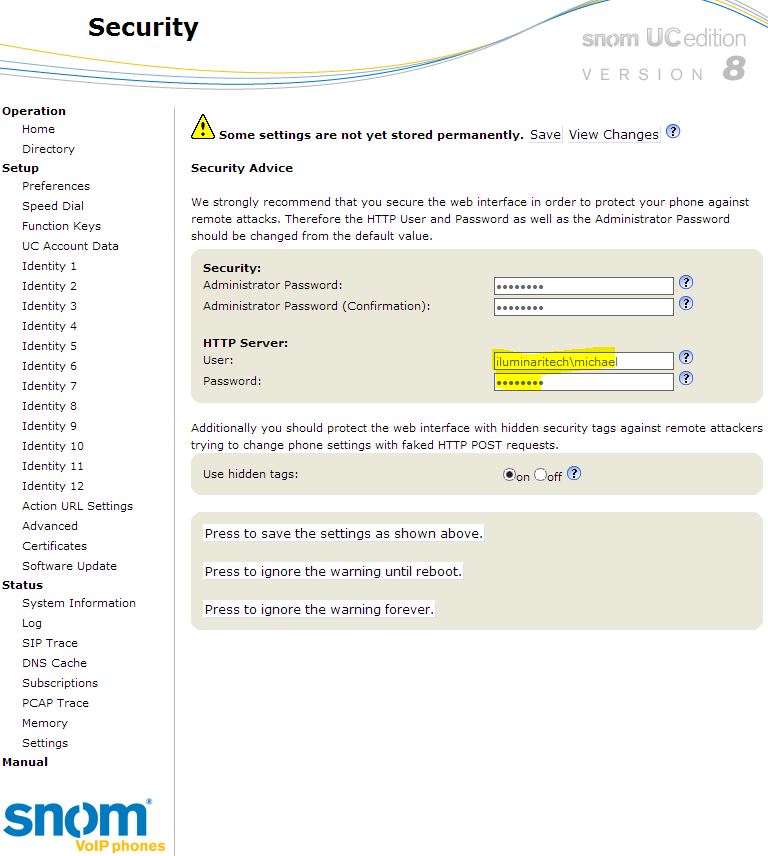
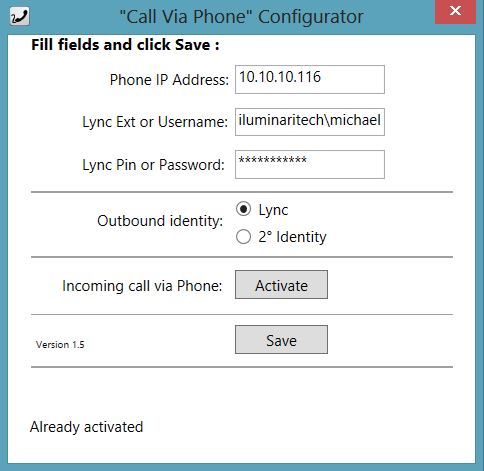
The freeware version is pretty straight forward which gives the ability to right click a contact and click “Call Via Phone”, this will establish the call on your SNOM phone.
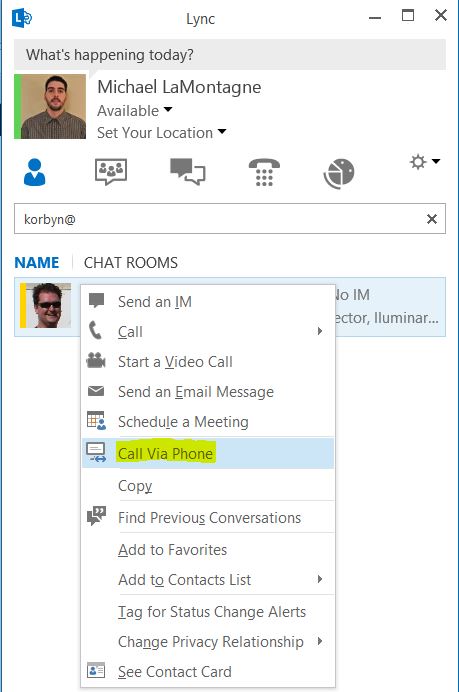
The Advanced version will show an options menu after clicking “Call Via Phone”.
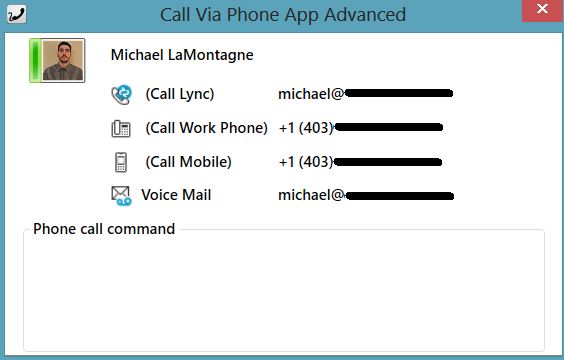
After clicking the number to contact, the call is answered on the SNOM phone and a popup menu with Phone Call commands for the active call will be displayed.
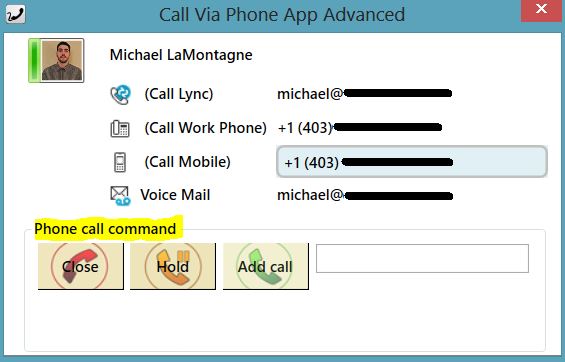
You can type in a number and click “Add Call”, this will establish a call to the added number and display additional commands like Transfer and Conference.
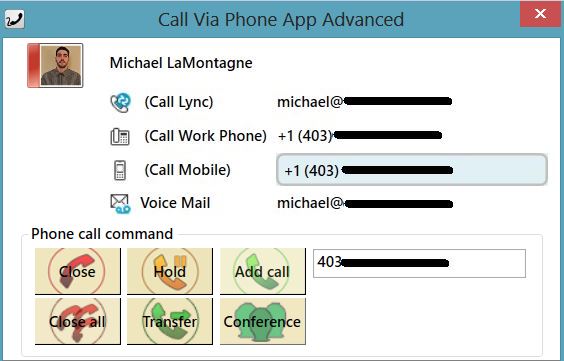
Originally the Call Via Phone application was just for outgoing calls. I reached out to Gianluca the author of the application and made some suggestions. A few emails later I had an updated version 1.5.6, that could handle incoming calls! Note: Account on the SNOM phone should be the same account signed into Lync to allow for incoming functionality.
In the “Call Via Phone” Configurator there is an option to “Activate” the Incoming Call via Phone service.
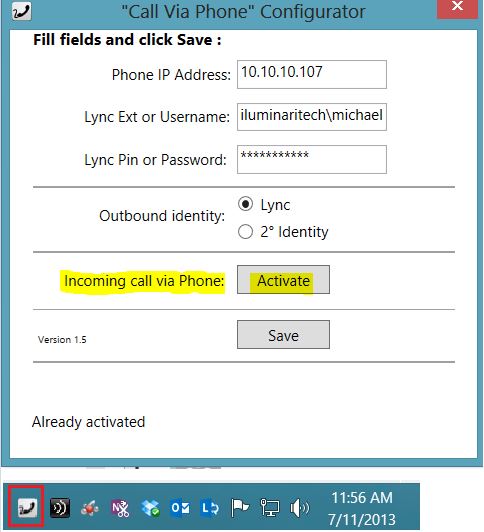
This creates a system tray icon that catches incoming call events and appears next to the Lync toast.
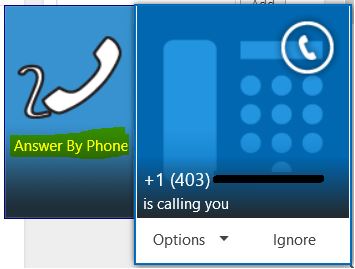
After clicking “Answer By Phone”, the call is answered on the SNOM phone and a popup option menu with available Phone Call commands for the active call will be displayed.
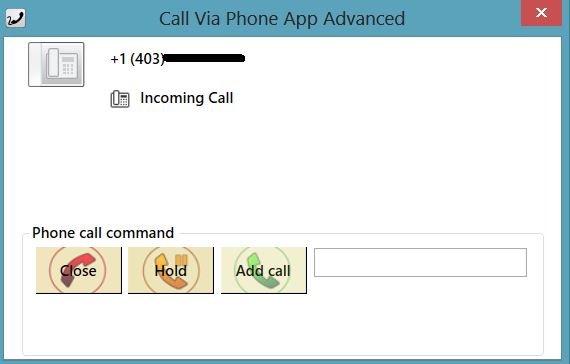
Benefits of Call Via Phone vs Enhanced Better together:
- Can be made to work with other IP Phone vendors (Cisco, Polycom, Grandstream, 3CX, Yealink)
- Doesn’t not require Lync user to have Enterprise voice for Outgoing call functionality
- No windows driver protocol limitations, allows for future customization (Programming Phone keys, full interaction with any functionality available on the Phone)
For more info reach out to sales@callviaphoneapp.com