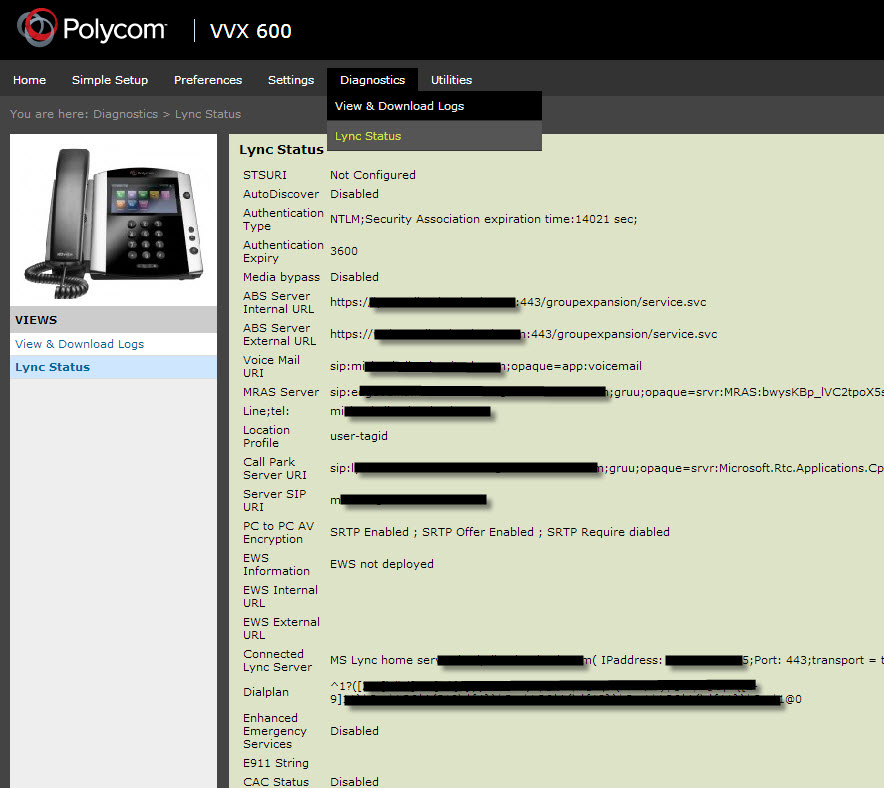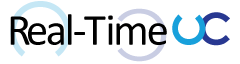After seeing a tweet from Jeff Schertz about UCS 5.0.0 being available, I figured it was a good time to give it a try.

The following are the steps I used to install UCS 5.0.0 on a VVX 600 and pair using Better Together over Ethernet (BToE) with Lync 2013 client on Windows 8.
Note: VVX 600 was previously configured to register to Lync 2013 Server via Edge with my user account.
Jeff Schertz has a great blog talking about updated firmware on Polycom phones: http://blog.schertz.name/2012/10/updating-polycom-sip-phone/
- Found the device IP from the phone: “Home” button, “Settings”, “Status”, “Network”, “TCP/IP Paramerters”, “IP: X.X.X.X”
- Accessed the Web Administration page using a web browser: https://X.X.X.X
- Login as Admin using default password “456”
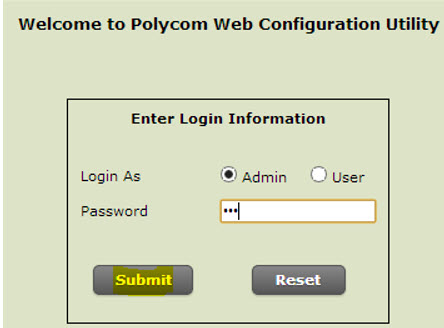
- Backed up phone
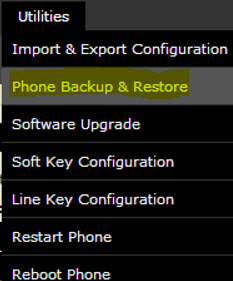
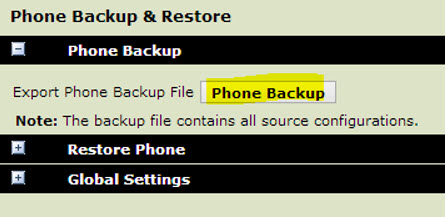
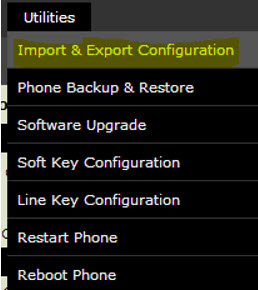
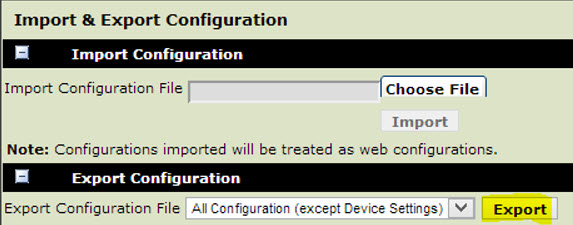
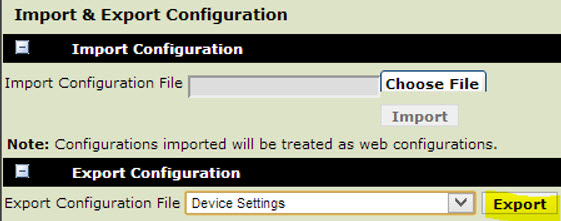
- Software Upgrade - Polycom Hosted Server
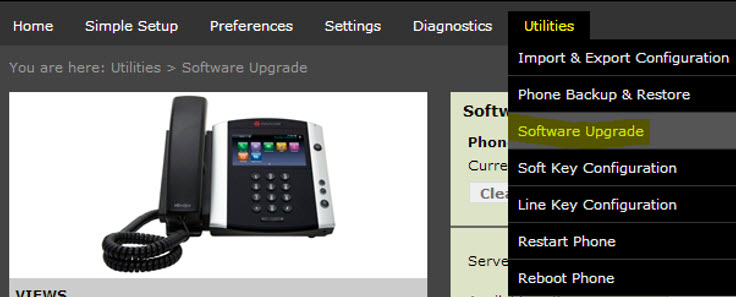
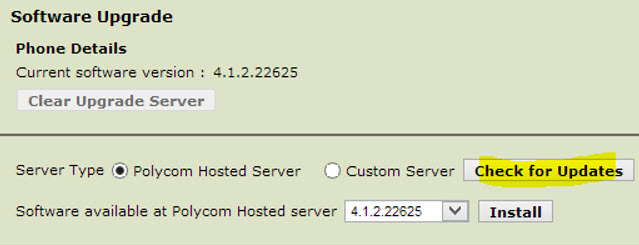
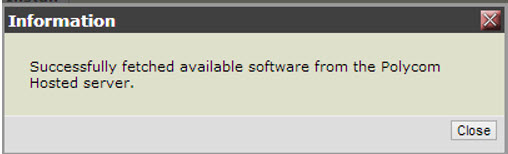
Polycom’s Hosted server doesn’t contain UCS 5.0.0, time to go Custom Server.
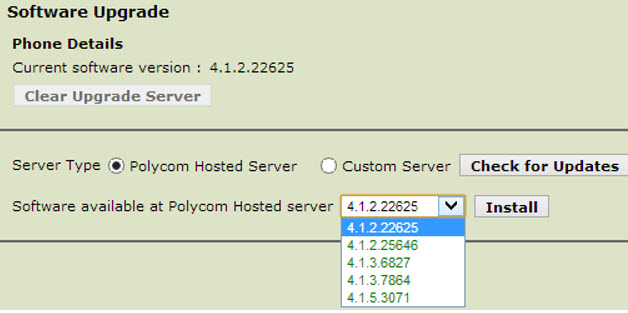
- Software Upgrade - Custom Server
- Go to the VVX download page: http://support.polycom.com/PolycomService/support/us/support/voice/business_media_phones/vvx600.html
- Download the UC Software 5.0.0 [Split] and the BToE Connector application
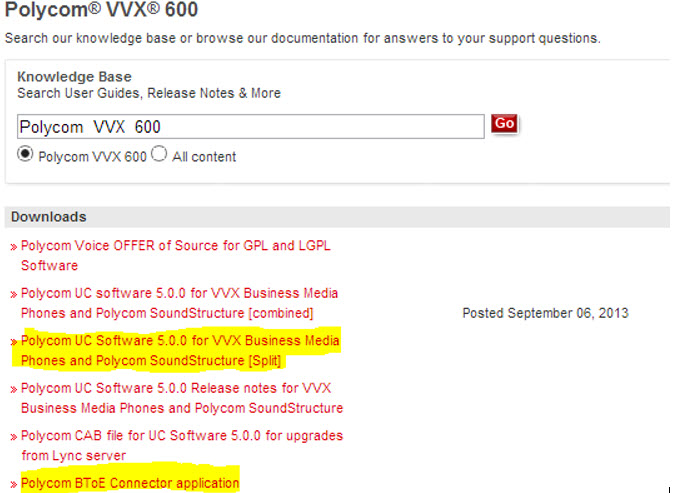
- File Info:
- Polycom_UC_Software_5_0_0_release_sig_split.zip is ~440MB
- Polycom_BToE_connector_PC_application.zip is 2MB
- Unzip UCS 5.0.0 and upload to a web server
- Created ucx.xml and placed in the web server directory with the firmware files.
<?xml version="1.0" encoding="utf-8" standalone="yes"?>
<PHONE_IMAGES>
<REVISION ID="">
<PHONE_IMAGE>
<VERSION>5.0.0.6874</VERSION>
<PATH>http://webserver.com/polycom/</PATH>
</PHONE_IMAGE>
</REVISION>
</PHONE_IMAGES>
* Check for Updates and Install using Custom Server
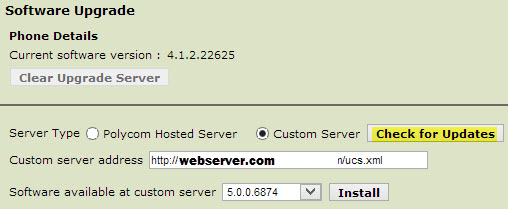
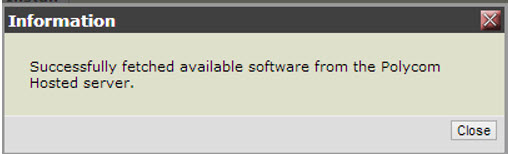

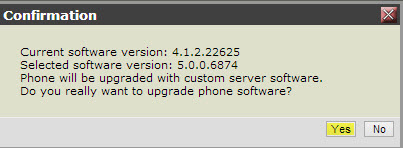 * Device reboots and installs firmware
* Device reboots and installs firmware
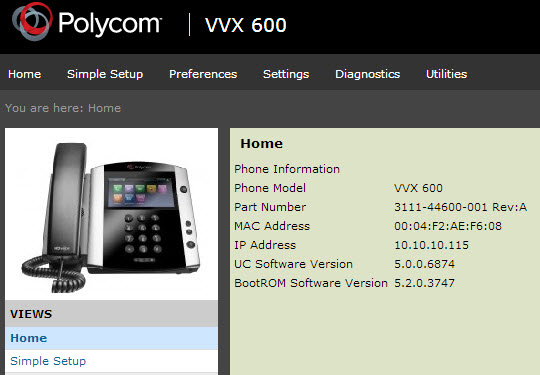 7. Install BToE Application
* Connect PC to PC port on VVX
* Run BToE Connector matching OS
7. Install BToE Application
* Connect PC to PC port on VVX
* Run BToE Connector matching OS
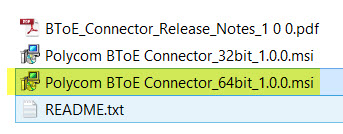
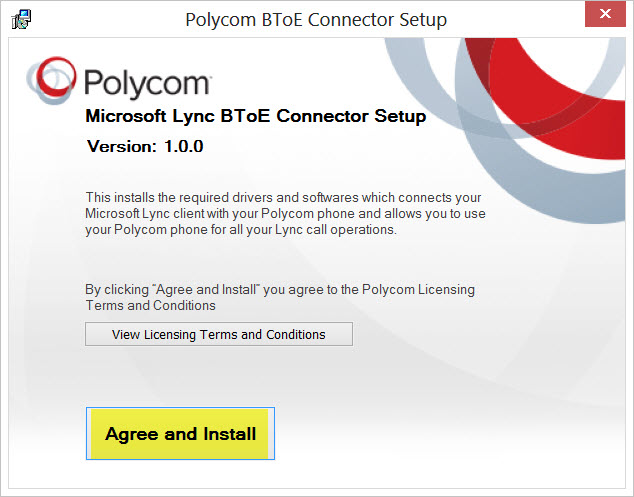
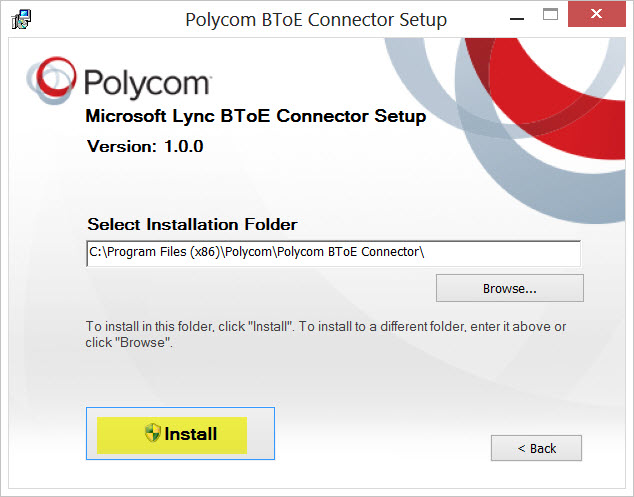
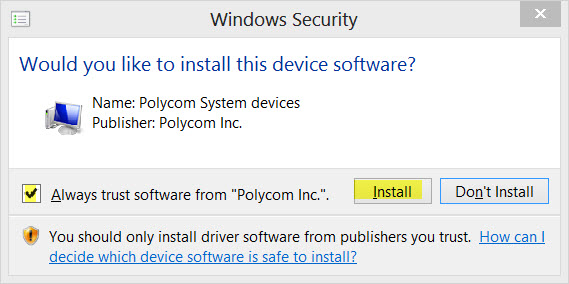
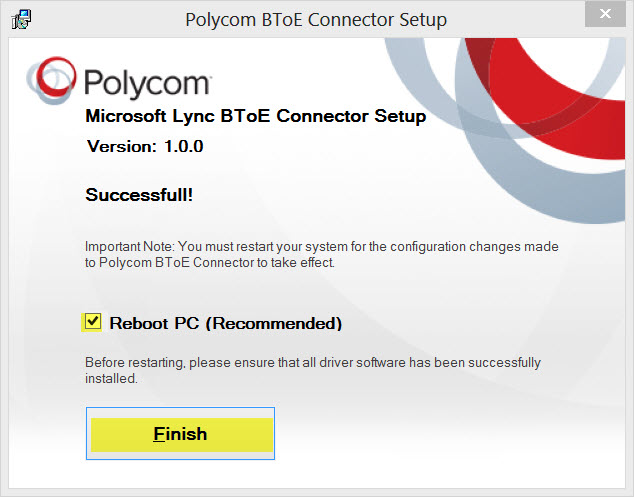 * Reboot PC
* Reboot PC
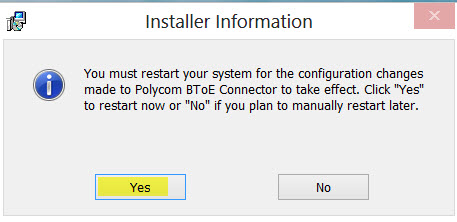 * Launch BToE Connector (new icon on desktop)
* Launch BToE Connector (new icon on desktop)
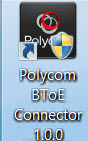 * Error due to Active media running on PC, unplugged Plantronics P820-M
* Error due to Active media running on PC, unplugged Plantronics P820-M
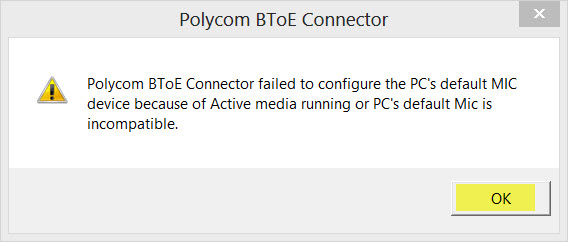 * Launched BToE Connector again, no error. Didn’t mind the Logitech BCC950 still connected.
* Launched BToE Connector again, no error. Didn’t mind the Logitech BCC950 still connected.
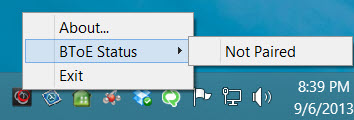 8. Enable Pairing from device: “Home” button, “Settings”, “Features”, “BToE”, BToE (Disabled), Select “Enabled”, “Back” button, “BToE Pairing Status” , press “Pair”. Message - “Successfully Paired”
* PC installs driver
8. Enable Pairing from device: “Home” button, “Settings”, “Features”, “BToE”, BToE (Disabled), Select “Enabled”, “Back” button, “BToE Pairing Status” , press “Pair”. Message - “Successfully Paired”
* PC installs driver
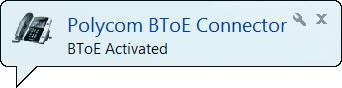 * VVX Phone is shown as Primary Device in Lync
* VVX Phone is shown as Primary Device in Lync
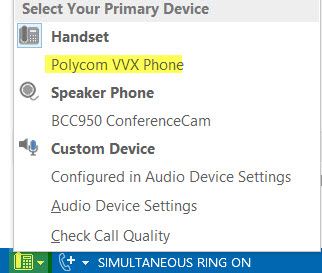 * Incoming/Outgoing calls to the VVX controlled by PC or device
* Incoming/Outgoing calls to the VVX controlled by PC or device
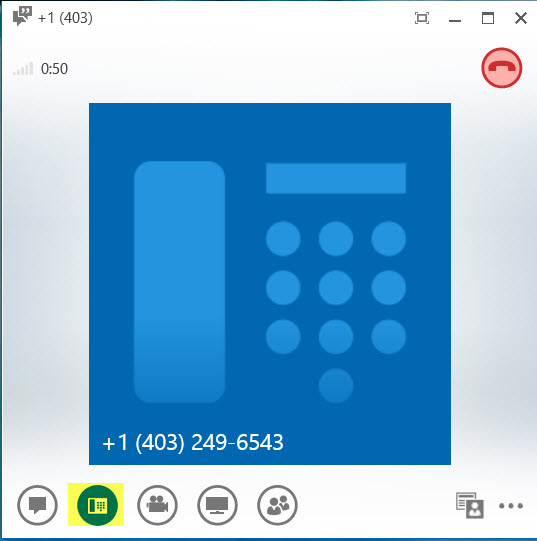 9. Lync Status Menu via Web Admin page Update: 9/7/2013
9. Lync Status Menu via Web Admin page Update: 9/7/2013