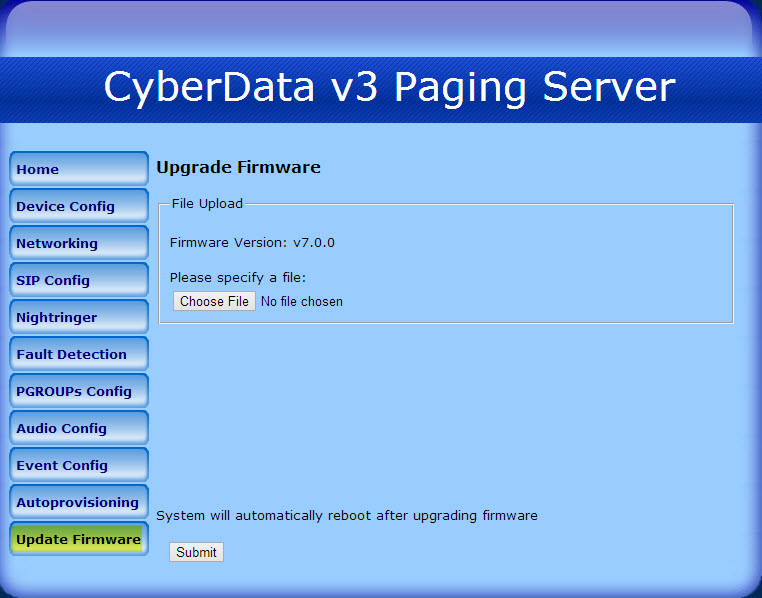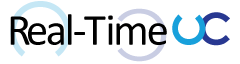The CyberData VoIP v3 Paging Server allows a single SIP phone extension to access up to a 100 multicast zones and to connect to an analog overhead paging system. The VoIP paging server is powered via Power over Ethernet (PoE) or a power adapter (not included) with a MSRP of $499.
Features:
- Web-based Administration
- Voice prompting
- Password-controlled zones
- Supports 600 Ohm output
- Page start relay contacts
- Remote amp fault sensor
- SIP RFC 3261 compatible
- Multicast output
- Two SIP endpoints (one for Night Ringer)
- DTMF control of zone selection
- Delayed Page Support
- Line-In connection for music
- Line-out connection to support analog Amps
Resources:
- Documentation: http://www.cyberdata.net/products/voip/digitalanalog/pagingserverv3/docs.html
- IP-PBX Server Compatibility: http://www.cyberdata.net/support/server/index.html
- Downloads: http://www.cyberdata.net/products/voip/digitalanalog/pagingserverv3/downloads.html
Device:
- Front

- Back

Quick Setup:
- Connect Paging Server to Power source and Network
- Find/Change IP: Paging Server uses DHCP by default. CyberData provides a Discovery Utility (
http://www.cyberdata.net/support/voip/VoIP_Discovery_Utility.zip) to help locate the device on the network and statically set the IP.
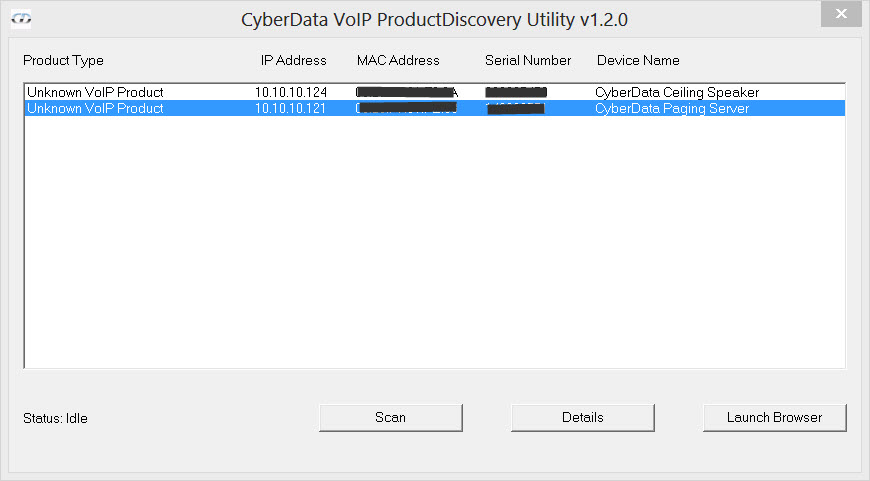
- Use Discovery Utility or web browser to connect to the Administration page (Default user: admin, Default password: admin)
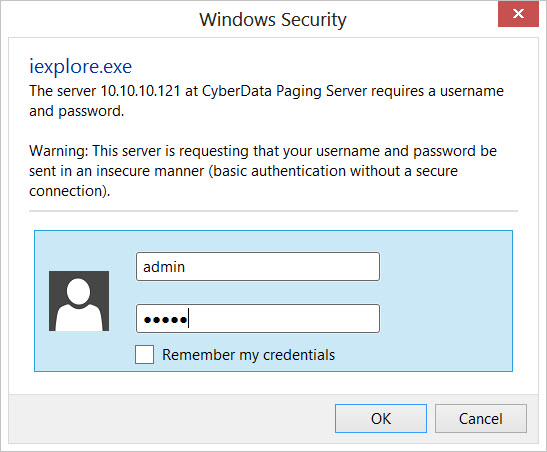
- Update Firmware: v7.0.0
- Download Firmware Update (ZIP): http://www.cyberdata.net/products/voip/digitalanalog/pagingserverv3/drivers/700-uImage-pserver_nosig.zip
- Unzip file
- Apply Update: Upgrade Tab in the Web Administration, Click “Choose File” and locate the extracted firmware file and click “Submit”
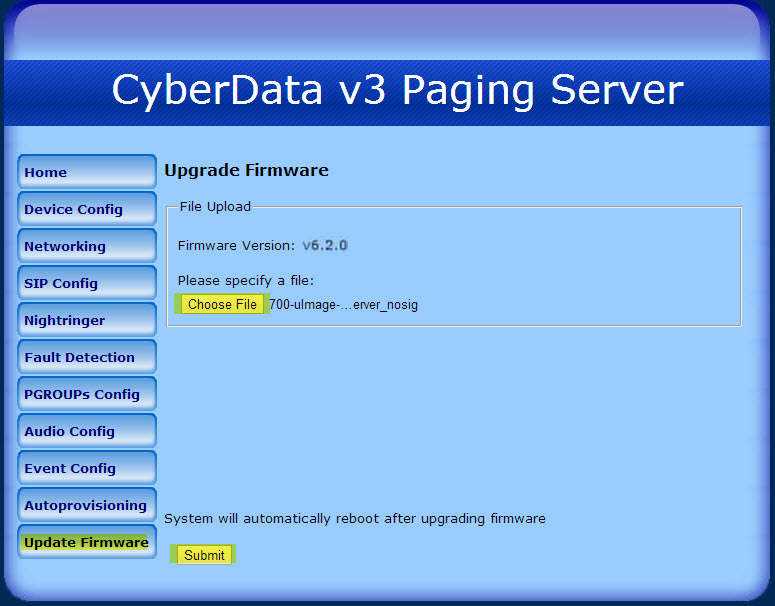
- Paging Server will reboot when upload is complete
Paging with Lync
- The CyberData Paging Server supports the SIP protocol over UDP and not TCP. This means the Paging Server can not register or trunk directly to a Microsoft Lync Server and requires a media gateway. CyberData provides Interoperability guides for Lync using AudioCodes, NET or Patton’s media gateways: http://www.cyberdata.net/support/server/index.html#Q16
- The Lync Client doesn’t support Multicast or Paging and will require a Compatible/Qualified Lync IP phone like the Snom UC Edition or Polycom VVX products: http://technet.microsoft.com/en-us/lync/gg278172
- Paging Zones are accessed by DTMF, accessing zones via Lync is a two step process (call the Paging Server extension then enter a two digit Zone code via DTMF). Lync is unable to save a contact’s number along with pauses and DTMF to make the process a single step (Vote this feature at: http://lync.ideascale.com/a/dtd/ability-to-save-a-contact-s-number-along-with-pauses-and-DTMF/372928-16285)
Web Administration
- Home: Allows you to change the Device Name, Username, Password, lists Current Settings and allows for the Import or Export of the Configuration.
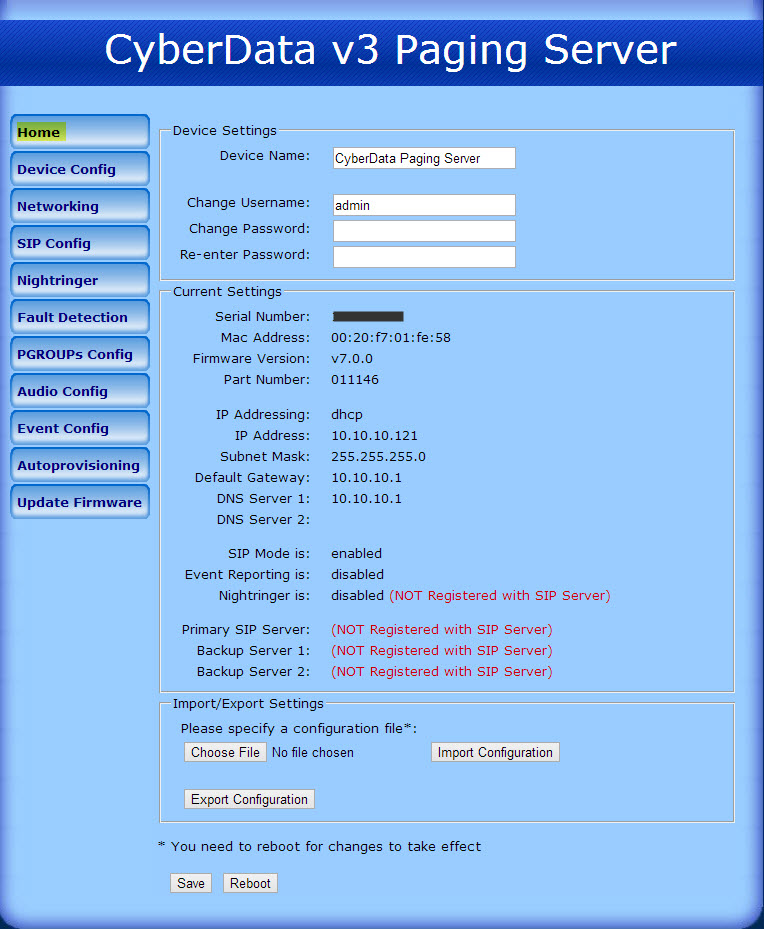
- Device Config: Assign Device’s Multicast Address, Miscellaneous Settings and the Ability to Test Audio, Multicast and Relay.
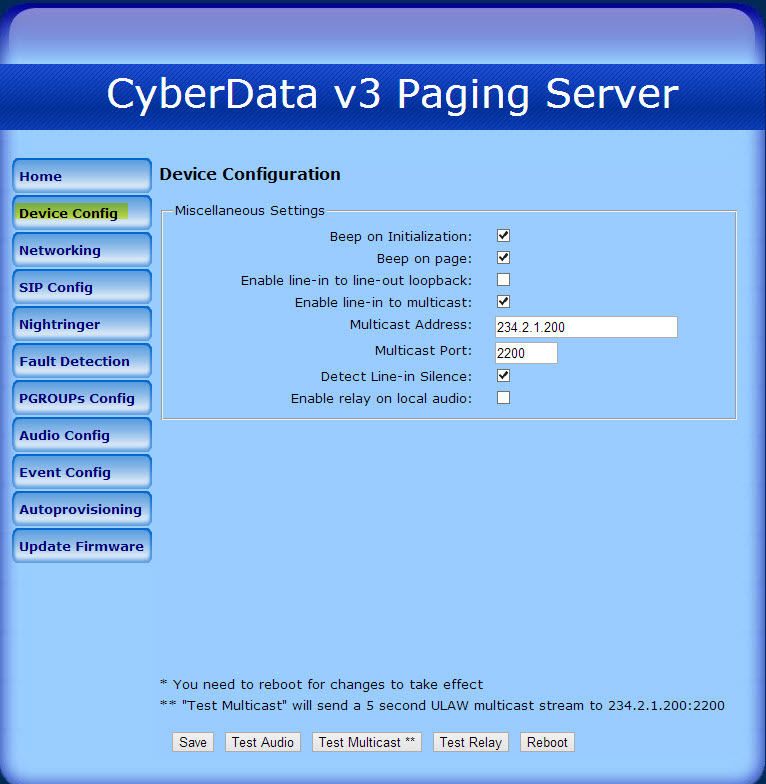 Note: Device’s Multicast Address cannot be used for a Paging Group
Note: Device’s Multicast Address cannot be used for a Paging Group
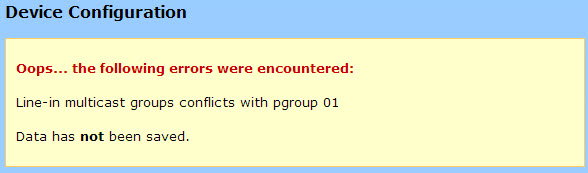
- Networking: Static or DHCP IP settings.
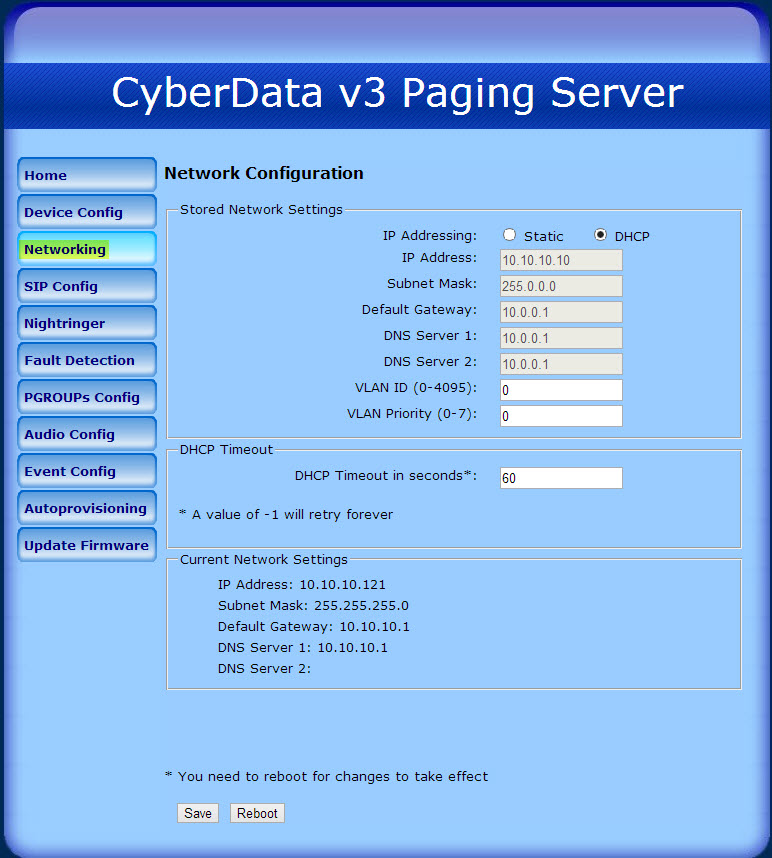
- SIP Config: SIP registration information.
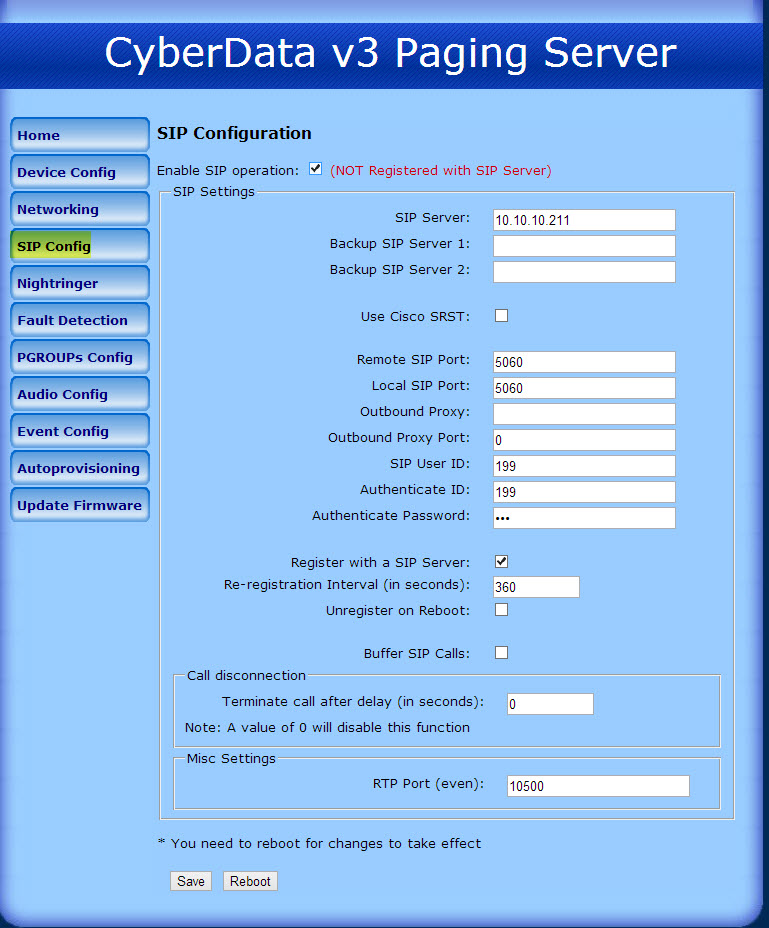
- Nightringer: Secondary SIP registration information.
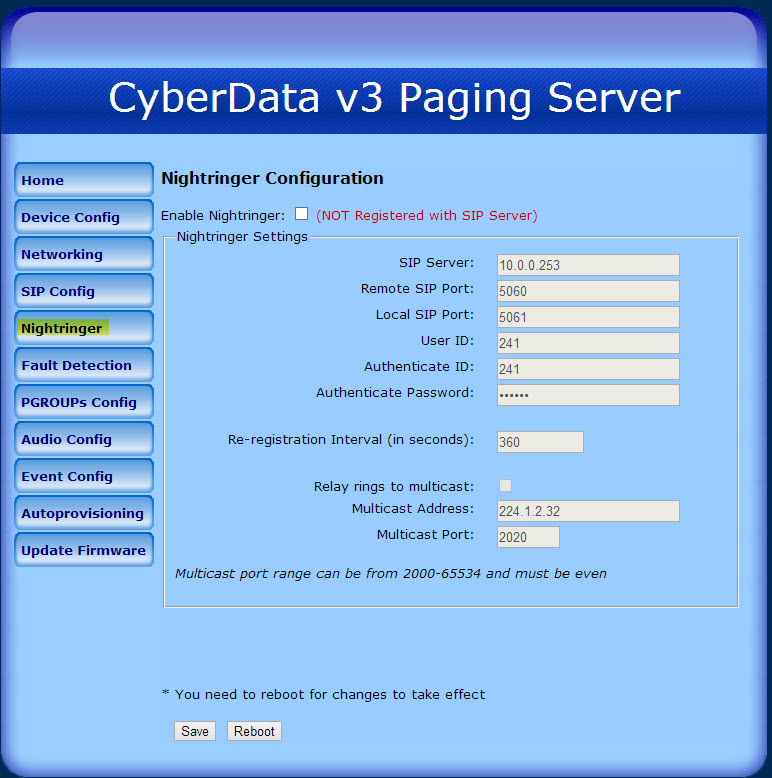
- Fault Detection: Triggers during a fault.
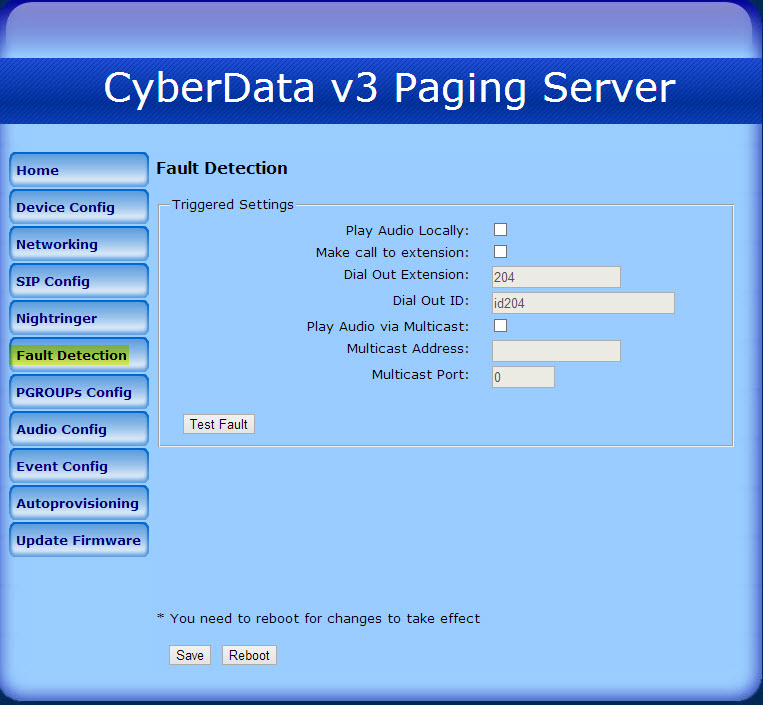
- PGROUPs Config: Configure Paging Group’s (0-99) Zone Number, Name, Multicast Address, Port, Security Code, TTL and enabled or disable Lineout port. Note: Paging Groups 0-24 (first page) has the Lineout box checked by default, to enable this feature the check had to be removed.
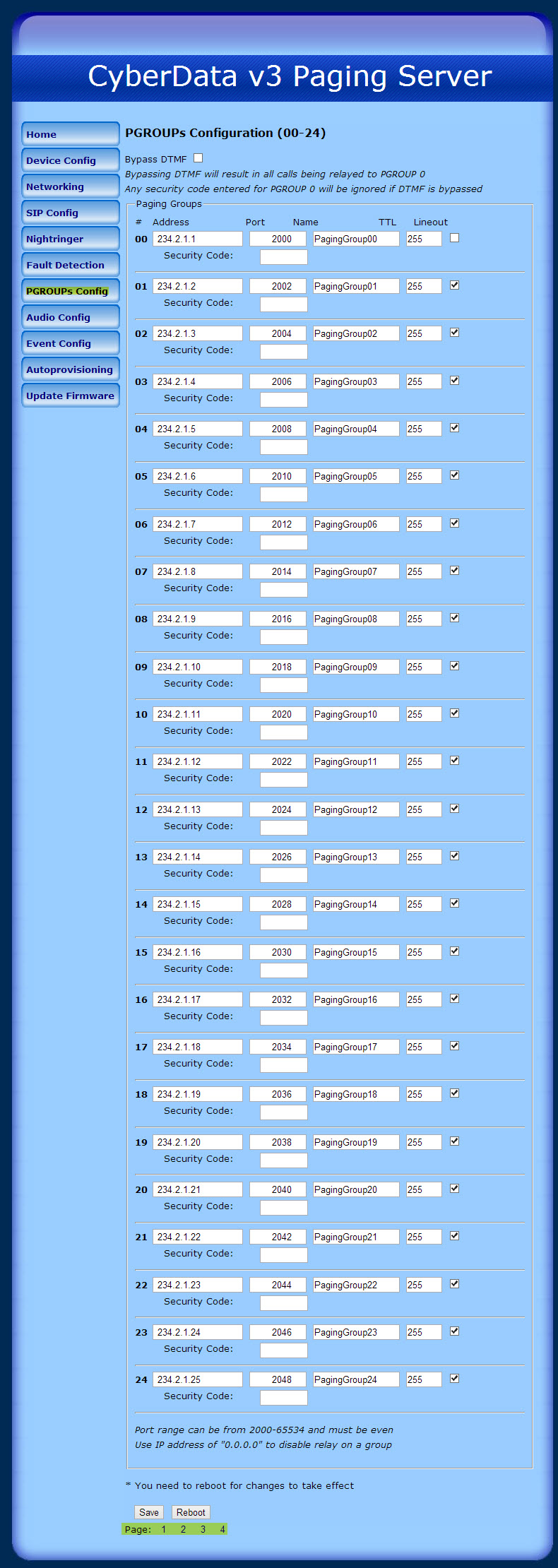
- Audio Config: Upload custom audio files.
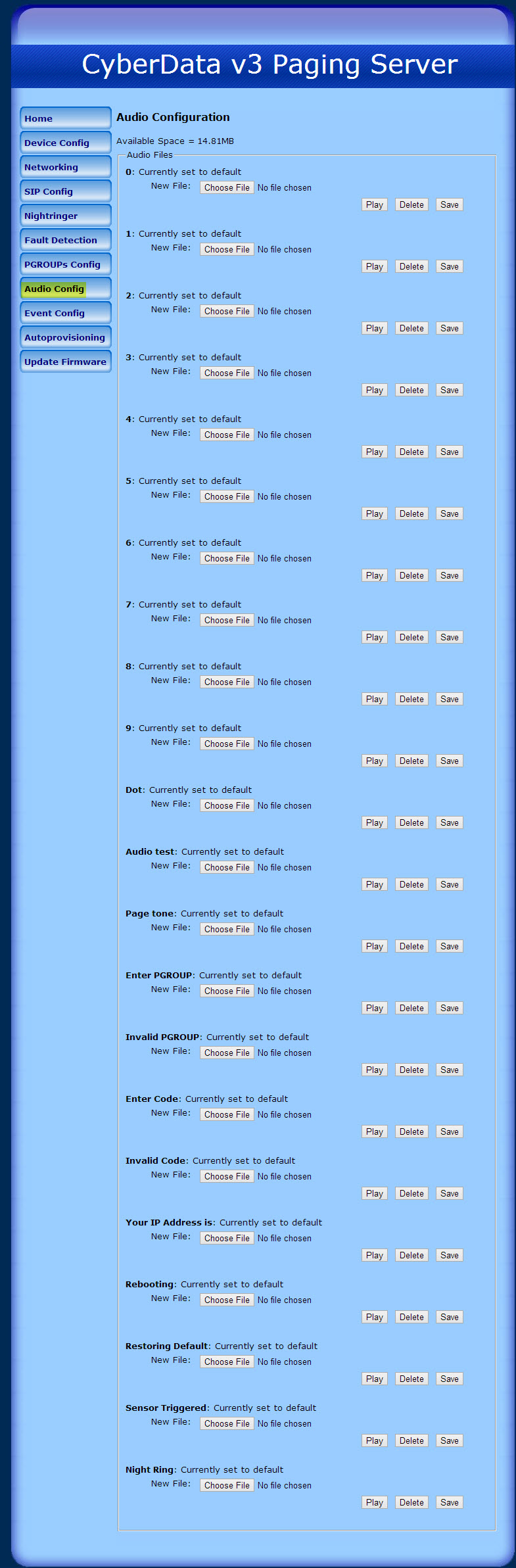
- Event Config: Send HTTP POST events to a remote server when actions occur.
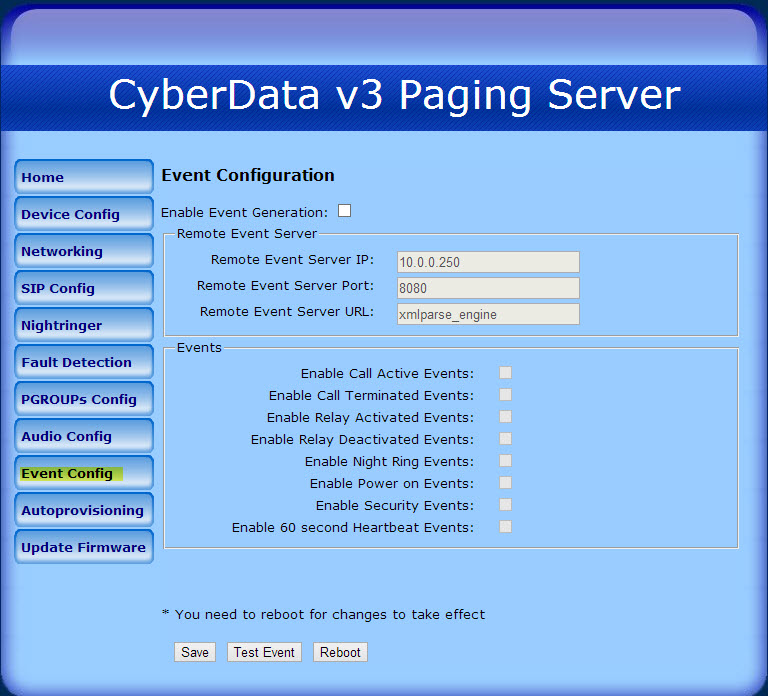
- Autoprovisioning: Paging Server get its configuration from a remote server on startup or schedule.
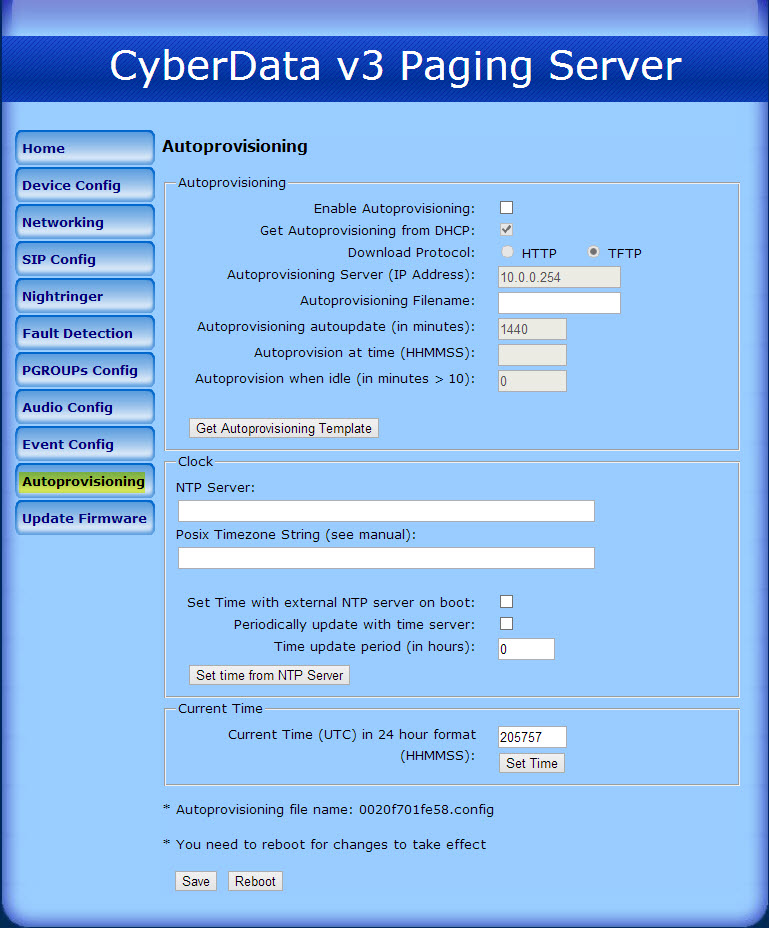
- Update Firmware: Upgrade Device Firmware.