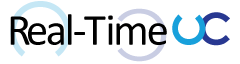Vaddio A/V Bridge provides the ability to integrate soft codecs like Lync and Skype into traditional A/V designs. http://www.vaddio.com/product/av-bridge The A/V Bridge supports USB or IP streaming for Capture, Content Delivery or PC Conferencing applications and works with most A/V equipment.
Resources:
- Support Center: http://support.vaddio.com/support/av-bridge
- Manual: http://www.vaddio.com/images/document-library/342-0518_revc_av_bridge_manual.pdf
In the box:

- AV Bridge
- Pair of Rack Mounts
- 18 VDC Power supply with AC power cord for North America
- USB 2.0 Cable
- Four rubber feet
- Guide and Manual
Device:

- Video Input Detect indicator
- LCD Display
- Menu Navigation (Rotary Knob, Select and Cancel buttons)
- Mute Controls (Video and Audio Mute buttons)
- Audio Level Control (Rotary Knob)
- Power/Reset (button)
- Input LED indicators (Current Video and Audio input selection and signal characteristics)

- Power (5.5mm 0D x 2.5mm barrel)
- DIP Switches (Factory Reset)
- RS-232 Port (RJ-45)
- USB Interface (USB 2.0 Type-B)
- Network Interface (10/100 RJ-45)
- Video Inputs (HDMI, BNC, HD DB-15)
- Audio Input (XLR [Balanced], RCA [Unbalanced])
Setup:
- Connect AV Bridge to Network and Power Supply
- Find IP: Bridge uses DHCP by default and IP is visible on LCD Display
- Use a web browser to the access Bridge Management Tool (Default user: admin, Default password: password)
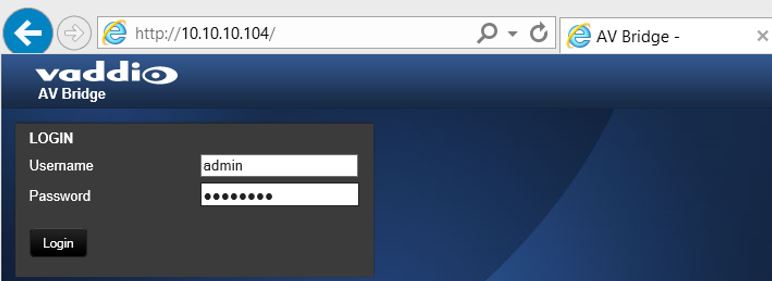
- Current version: 1.2.0
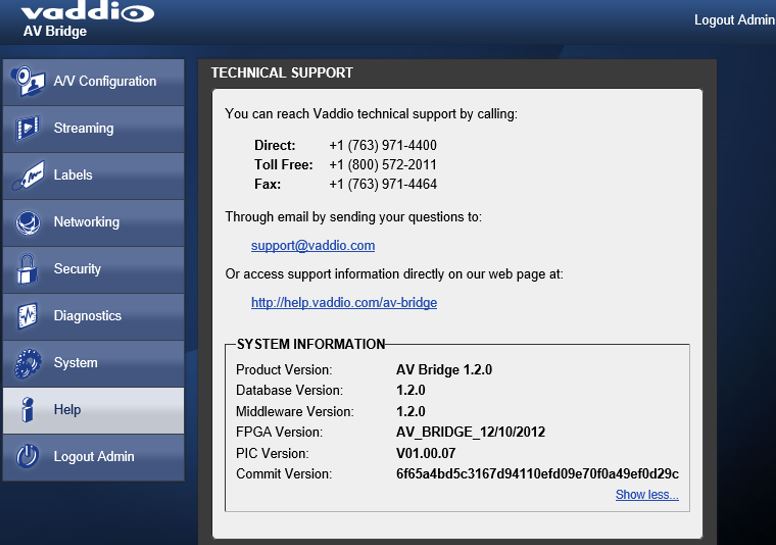
- Update firmware: 2.0.1
- Download AV Bridge Update (ZIP): http://www.vaddio.com/images/document-library/av-bridge-web-update-complete-2.0.1.zip
- Apply Update: System tab in Management Tool, Browse to downloaded update (ZIP), click “Begin Firmware Update and click “Continue” on warnings”
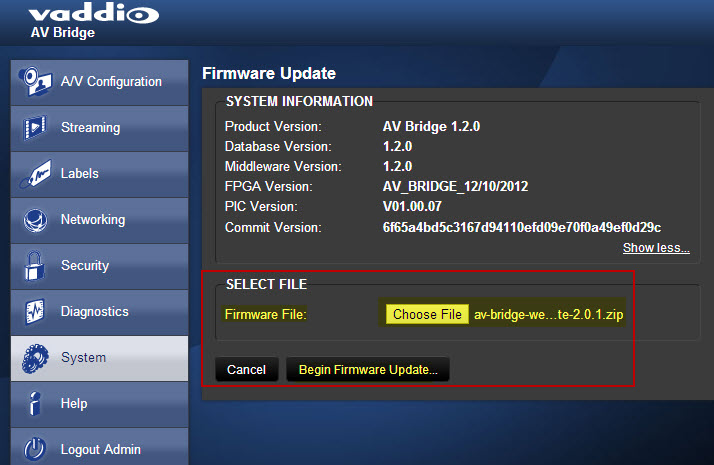
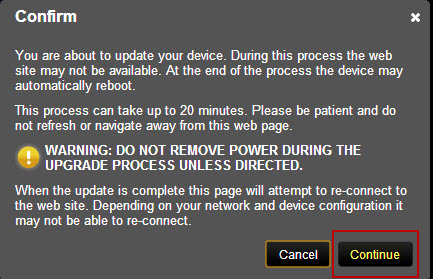
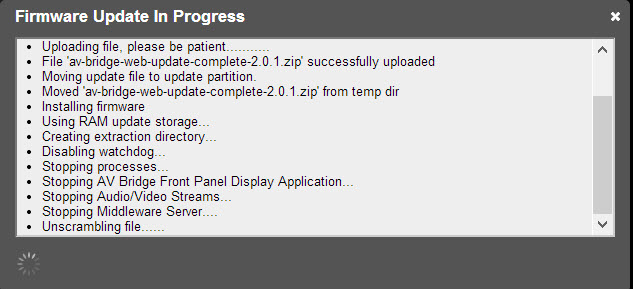
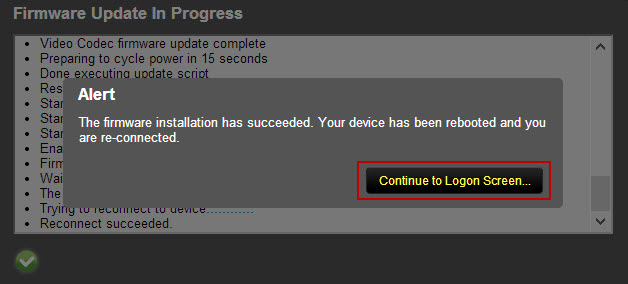
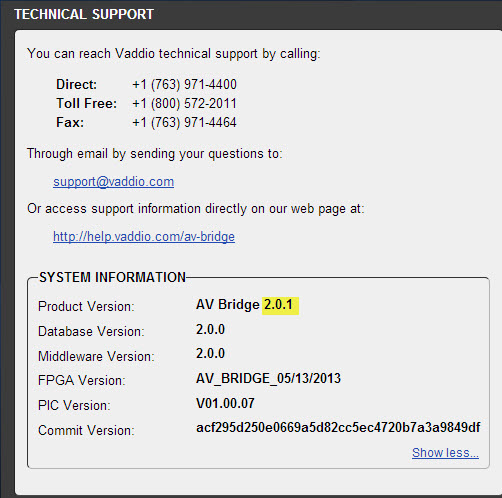
- Connect AV Bridge to PC:
- Connect Video Content Source(s) Note: Audio is not received over HDMI
- Connect Audio Content Source(s)
- Connect PC (USB Cable)
- Auto install of USB drivers from Windows Update
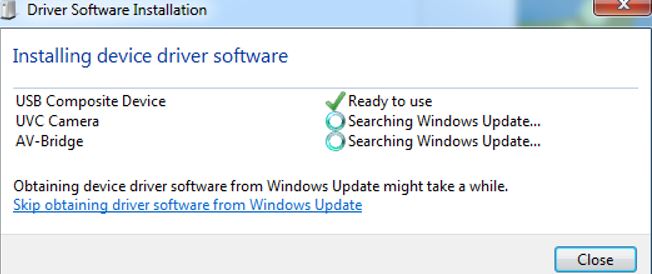
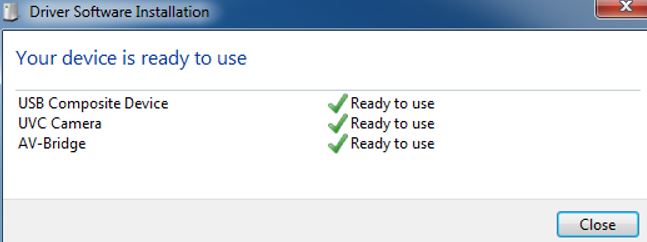
Lync:
- AV-Bridge is now listed as a Microphone device within the Lync Audio Device options
[
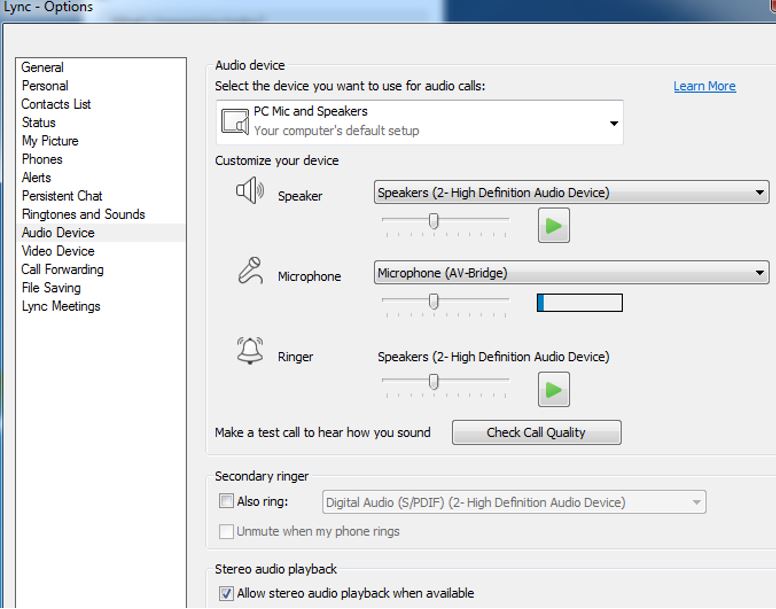
- UVC Camera is now listed as a Video device within the Lync Video Device options
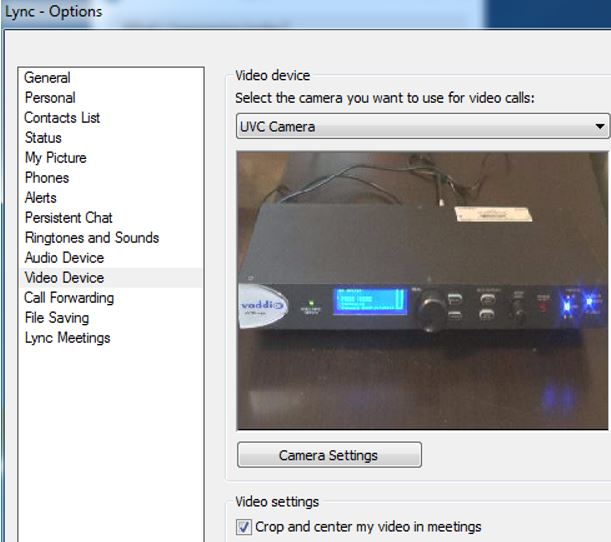
- A Video call functions in the same way as a normal web camera
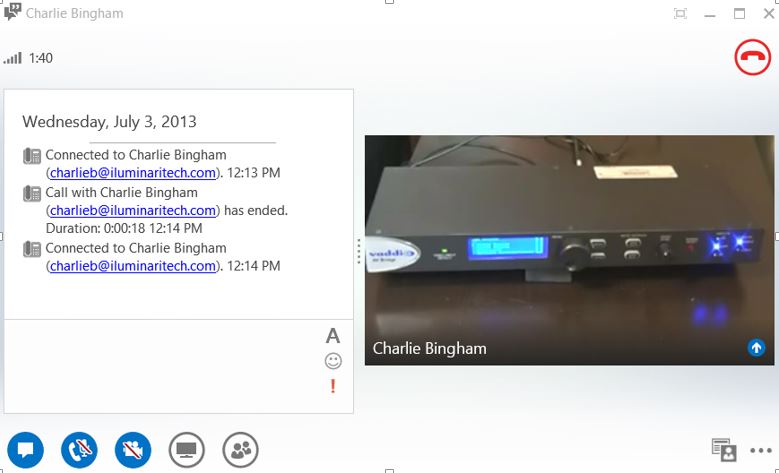
- If Video signal input is lost to the Bridge or Video Mute button is pressed, the SMPTE Color bars are shown.
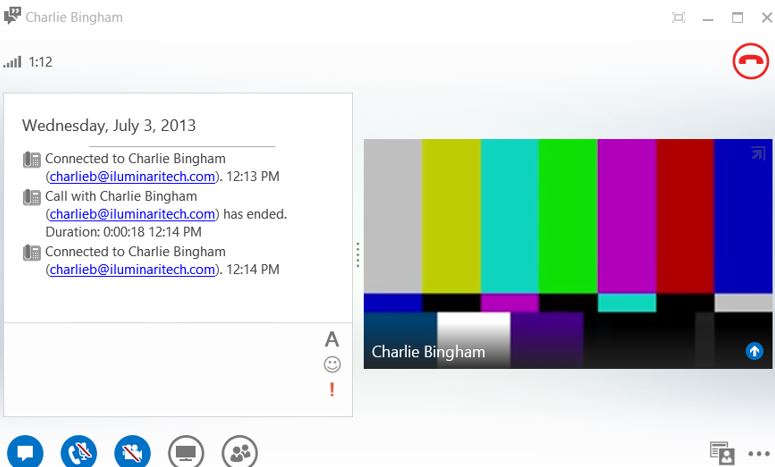
Skype:
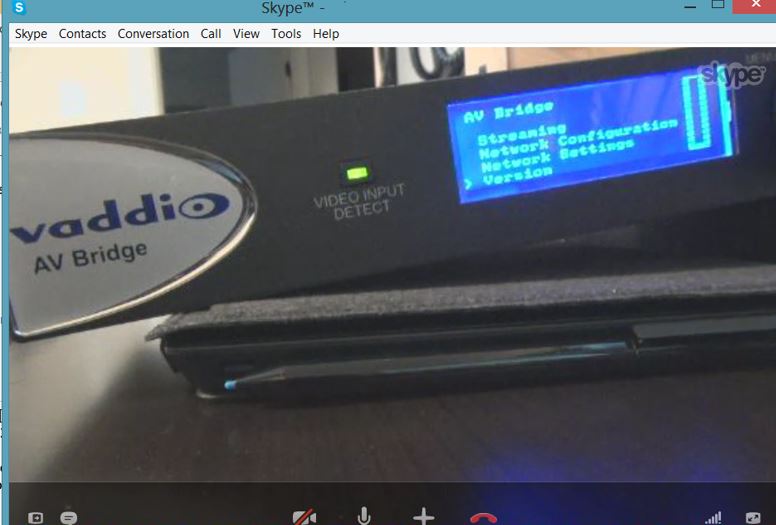
Web Management Tool:
- A/V Configuration
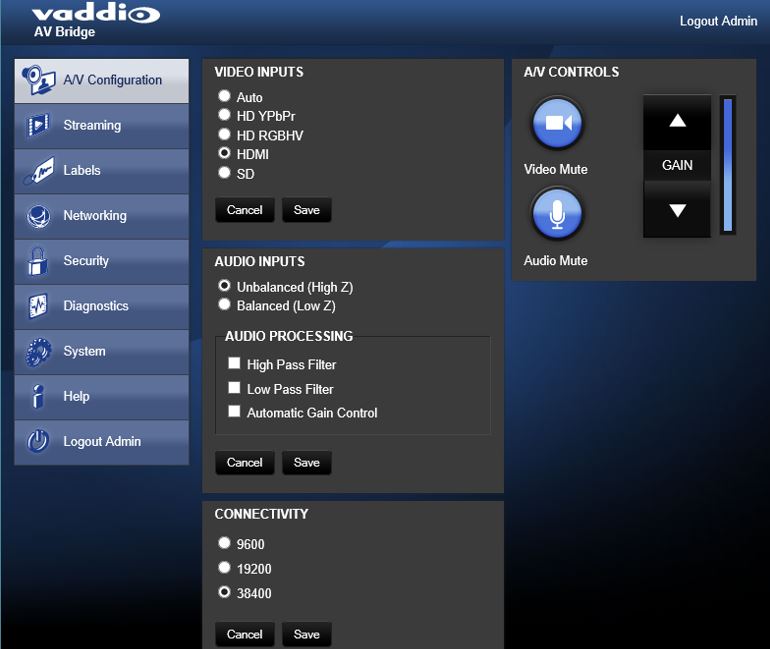
- Streaming (Firmware 1.2 does not have IP Streaming Settings)
- v1.2
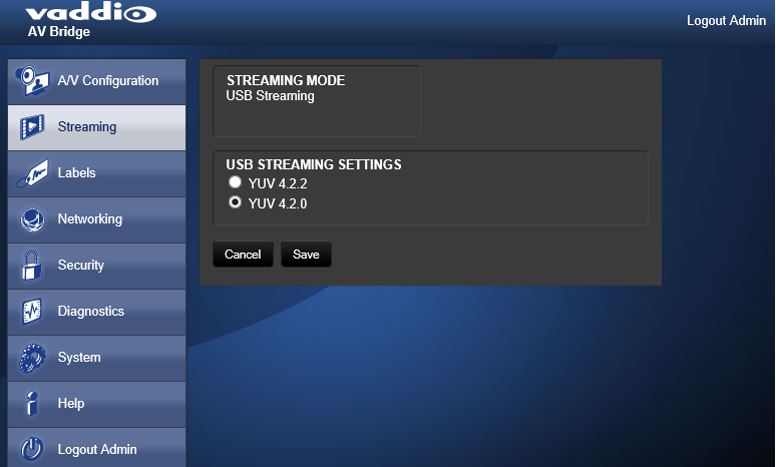
- v2.0
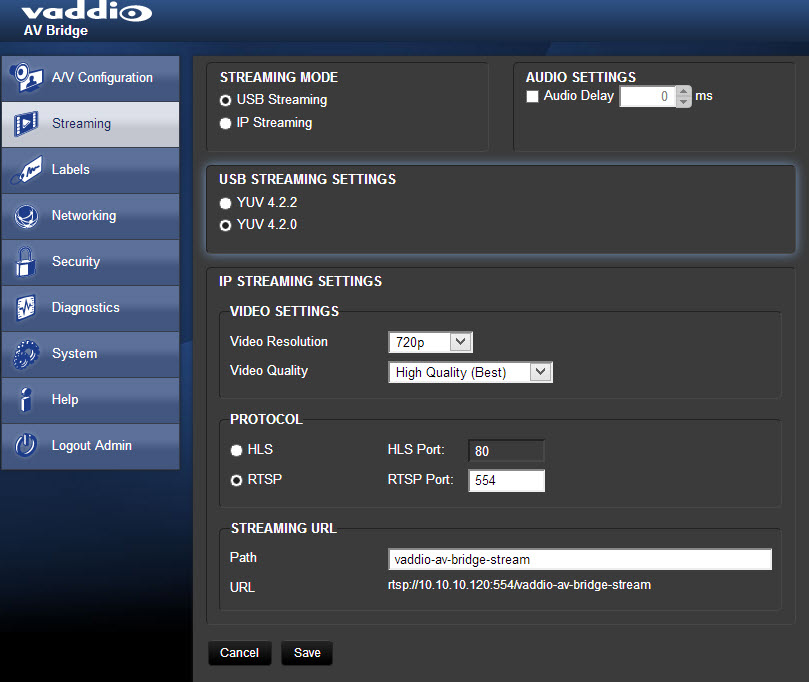
- v1.2
- Labels
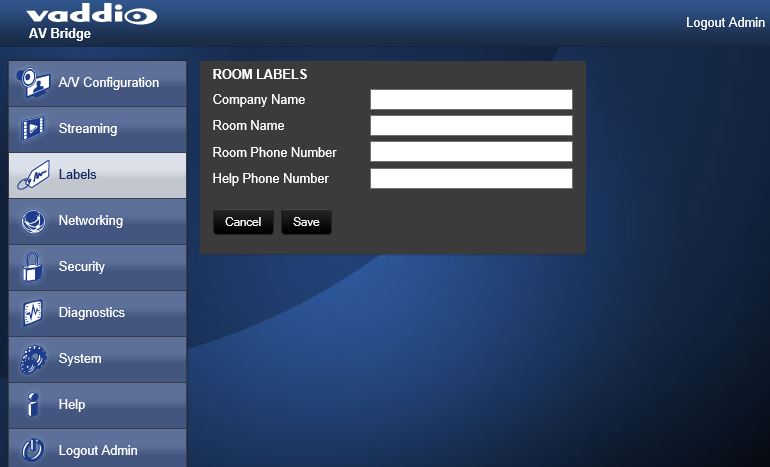
- Networking
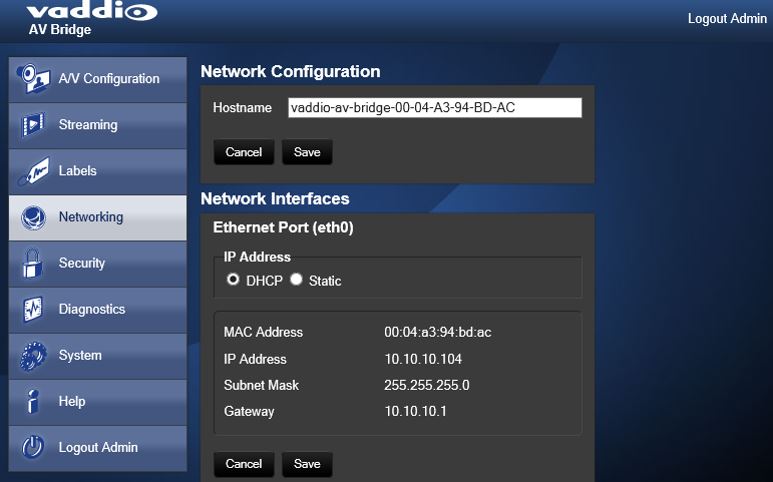
- Security
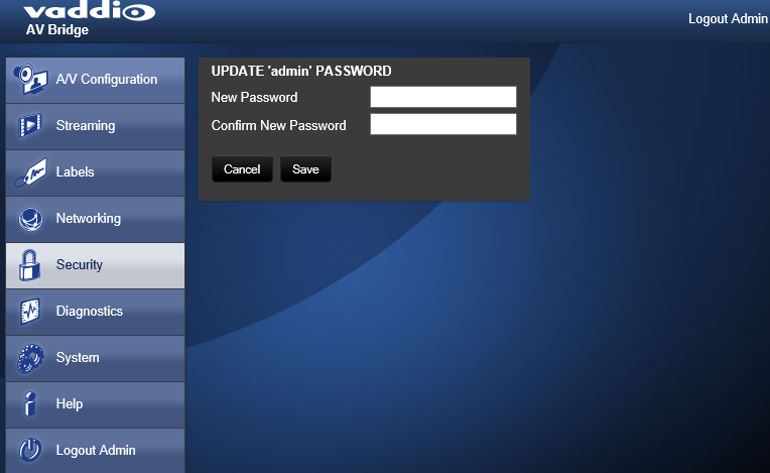
- Diagnostics
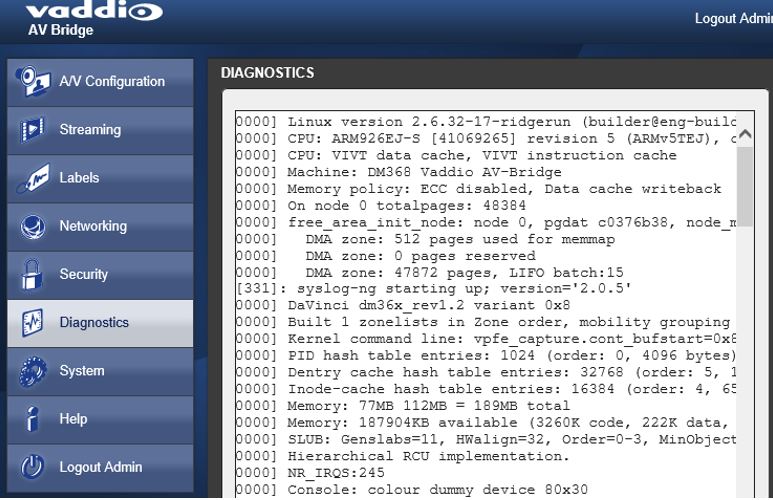
Compatibility:
- Software Clients
- Lab Tested
- Cisco Jabber
- WebEx
- Skype
- Adobe Connect
- Microsoft Lync
- GotoMeeting
- Vidyo Desktop
- Polycom M100
- Lifesize ClearSea
- Google Plus
- Panopto
- Field Tested
- IOCOM
- Radvision Scopia
- Apple FaceTime
- Blackboard
- Tegrity
- Echo 360
- USTREAM
- Livestream
- PresenterPro
- Microsoft Expressions Encoder 3
- VCON
- AVAYA One
- Media players (IP Streaming [HLS and RTSP]):
- QuickTime
- VLC Media Player
- Real Player
- Operating Systems
- Windows 7
- Windows XP SP3
- MAC OS
- Linux
- Web Browsers
- Internet Explorer 8+
- Safari Rev 4 and 5
- Chrome
- Firefox
- Supported UVC Resolutions
- Resolution, Frame Rate, Aspect Ratio
- 1280 x 720, 15/30, 16:9
- 960 x 544, 15/30, 16:9
- 704 x 576, 15/30, 4:3
- 640 x 480, 15/30, 4:3
- 640 x 360, 15/30, 16:9
- 424 x 240, 15/30, 4:3
- 352 x 240, 15/30, 4:3
- 320 x 240, 15/30, 4:3
- 352 x 240, 15/30, 4:3
- 320 x 180, 15/30, 16:9
- RGBHV/DVI Supported Resolutions
- 1360 x 768 @ 60Hz - WXGA
- 1280 x 800 @ 60Hz - WXGA
- 1280 x 768 @ 60Hz - WXGA
- 1280 x 720 @ 60Hz - WXGA
- 1024 x 768 @ 60Hz - XGA
- HDMI EDID Forwarding
- 1080p/60/59.94/50/frames/s
- 720p/60/59.94/50Hz frames/s
- 1440 x 900@60Hz
- 1360x768 @ 60Hz
- 1280x800 @ 60 Hz
- Lab Tested
Summary:
With a MSRP of ~$2000 this inexpensive A/V Bridge allows the ability to sweat Legacy Audio & Video Conferencing equipment assets and tie into PC based software using standard UVC/UAC USB standards.