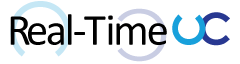Over the last year a handful of clients have requested assistance around configuring the Line URI for Meeting Rooms in Skype for Business Online when using Cloud Connector Edition (CCE) and Microsoft Phone System. Running the Set-CsMeetingRoom cmdlet with the -lineuri parameter, will greet you with a nice “Unable to set “LineURI”. This parameter is restricted with Remote Tenant PowerShell” error.
Unlike Set-CsUser, you will also notice the Set-CsMeetingRoom cmdlet does not have an OnPremLineURI parameter.

A report of this issue for Hybrid can be found on TechNet fourms: https://social.technet.microsoft.com/Forums/office/en-US/d1afa313-bb90-4157-8429-e2e1f6e2fefa/this-parameter-is-restricted-within-remote-tenant-powershell?forum=onlineservicesoc
So how does one enable a Line URI for a Meeting Room? Well, that depends if your sip domain identity is Federated/Synchronized or Cloud.
- Federated/Synchronized Options:
- Extend the on-premises Active Directory Schema with Skype for Business attributes via the Skype for Business Server installation media. All that should be required is running the** Prepare Schema** step, the following has a nice video and where to get a trial of the server install media :
https://technet.microsoft.com/en-ca/library/dn951386.aspx. Schema details:
https://technet.microsoft.com/en-us/library/gg398944.aspx. After you extend the Active Directory Schema you need to refresh the schema within Azure AD Connect:
http://www.mistercloudtech.com/2016/06/23/how-to-resolve-mail-users-not-synced-to-azure-ad/
Note: Exchange Online admins have been doing this same workaround for years when there is no Exchange installed on-premises: https://www.resdevops.com/2013/02/13/extend-ad-schema-to-allow-greater-office-365-management/ - Create Custom Synchronization rule mapping the ’telephonenumber’ attribute to the ‘msRTCSIP-Line’ attribute in Azure AD: https://blogs.technet.microsoft.com/iamsupport/2016/02/04/aadconnect-sync-rule-info-how-to-create-a-custom-aadsync-synchronization-rule-for-attribute-flow-transformation-flow/ and https://docs.microsoft.com/en-us/azure/active-directory/connect/active-directory-aadconnectsync-change-the-configuration.
- Extend the on-premises Active Directory Schema with Skype for Business attributes via the Skype for Business Server installation media. All that should be required is running the** Prepare Schema** step, the following has a nice video and where to get a trial of the server install media :
https://technet.microsoft.com/en-ca/library/dn951386.aspx. Schema details:
https://technet.microsoft.com/en-us/library/gg398944.aspx. After you extend the Active Directory Schema you need to refresh the schema within Azure AD Connect:
http://www.mistercloudtech.com/2016/06/23/how-to-resolve-mail-users-not-synced-to-azure-ad/
- Cloud Option:
- Contact Office 365 Support; Currently the only fix is to get your request to the Back End support team and have them manually run the required set-csmeetingroom -lineuri cmdlet for the specific room against the Front End Pool. The good news is this doesn’t scale and after having about 8 of these rooms last week, some light has been shined on this issue.
Update: An excellent tip from Damien Margaritis, who also was working on a similar issue recently; You can set the onpremlineuri via Set-CsUser prior to making the account a room account (Enable-CsMeetingRoom). Of course the accounts I was working with had already been configured as a room, the suggestion was to run Disable-CsMeetingRoom, configure the onpremlineuri and enable it again. I’m still holding out for the onpremlineuri to be added to Set-CsMeetingRoom.
Update #2: After running Disable-CsMeetingRoom you will need to disable the Skype for Business Online license feature and enable it again, before you can set the onpremlineuri.