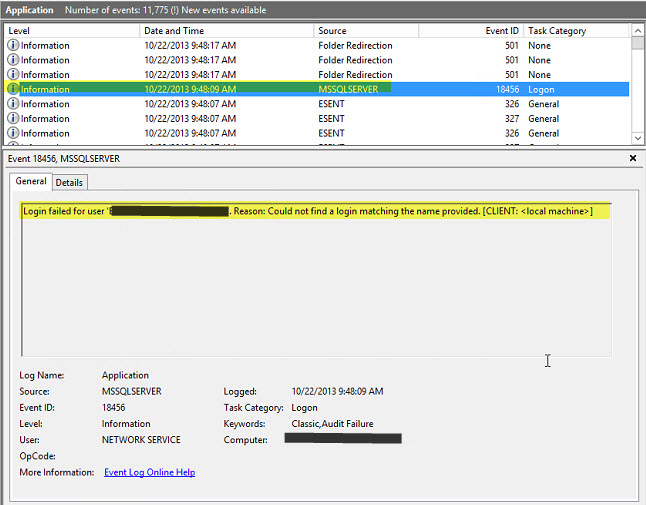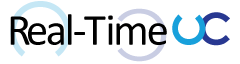This is a multi-part article that goes through the Dossier for Lync product suite from Event Zero. If you would like to read the other parts in this series please go to:
- Part 1 – Overview: Event Zero Dossier
- Part 2 – Installation: Event Zero Dossier Installation
- Part 3 – Lync Essentials: Event Zero Dossier Essentials
- Part 4 – Lync IM: Event Zero Dossier IM
- Part 5 – Lync Devices
- Part 6 – Lync Response Groups
- Part 7 – Lync Conferences
The Dossier for Lync product suite allows environments using Microsoft Lync to gain in depth insight into the way Lync is being used in real time within an organization. https://www.eventzero.com/Dossier/
Dossier for Lync has two components the Connector and the Server. The Server comes in two formats: On-Premises (Hyper-V, VMware or Xen appliance) or On-Demand (Cloud). I’m a fan of the Cloud solution due to the vast number of enhancements released by Event Zero for the Dossier product suite and not having to manage the server appliance. The Connector is a small ~6MB application that is installed on each Front End, SBA and SQL Server hosting RGS/monitoring/archiving databases. Communication between each Connector and the Server is compressed to minimize bandwidth consumption and uses multiple layers of encryption.
Installation:
- To request a trial fill out the Dossier for Lync Pilot Request form: https://www.eventzero.com/Dossier/DossierforLyncEssentials/?view=Contact¬ype=Pilot%C2%A0Request
- Once the pilot is provisioned you will receive a Welcome email. This email provides specific service information for your pilot, links to download software and product documentation.
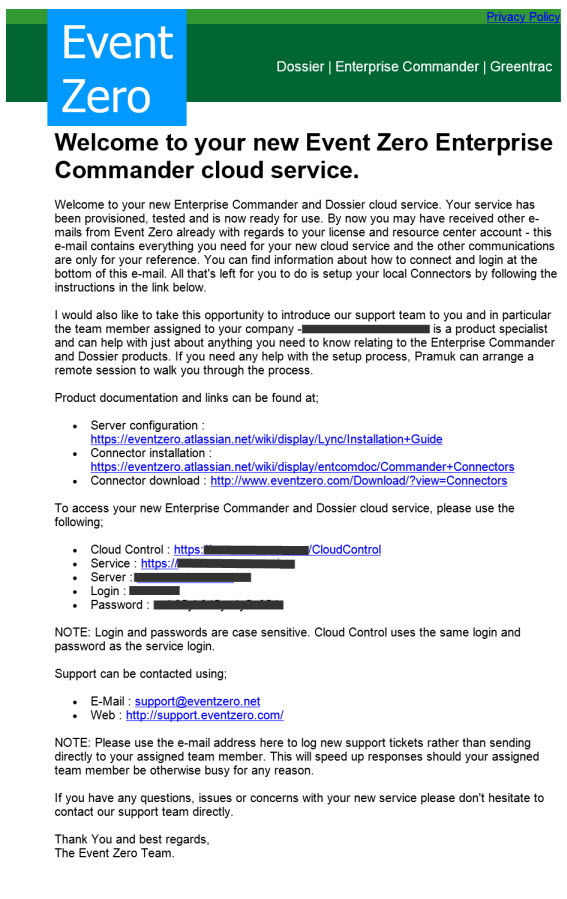
- Cloud Control: Enables the ability to view/change service and account related information. I found changing the background would set to Beach1 no matter the option selected.
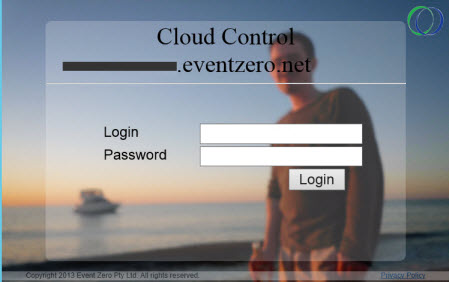
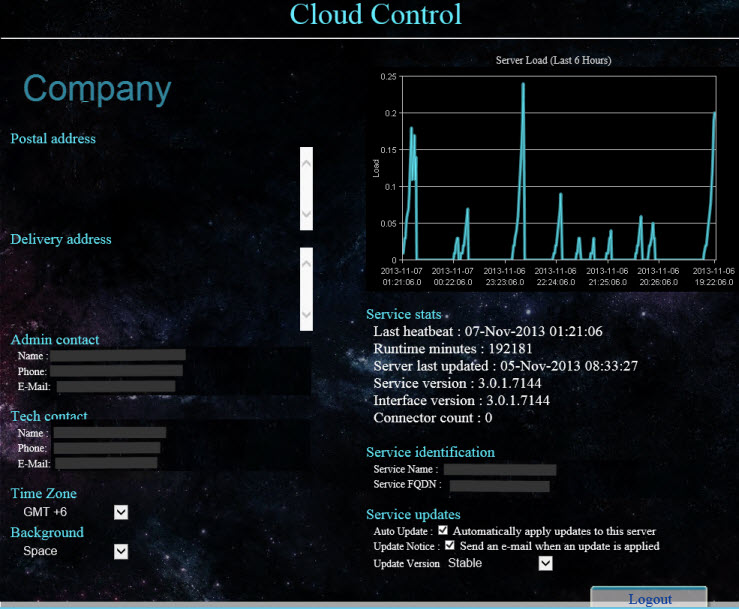
- Enterprise Commander: Dashboard for the Dossier product suite
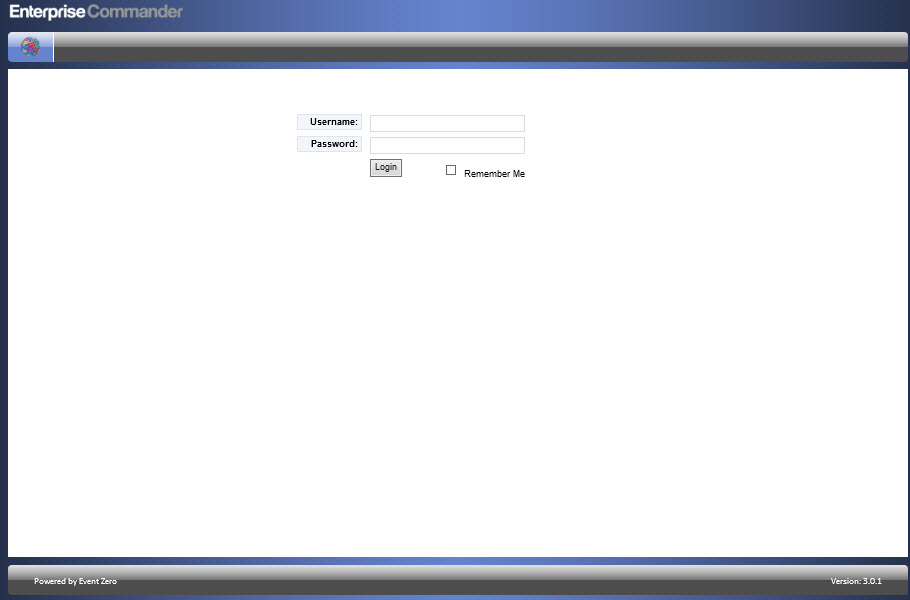
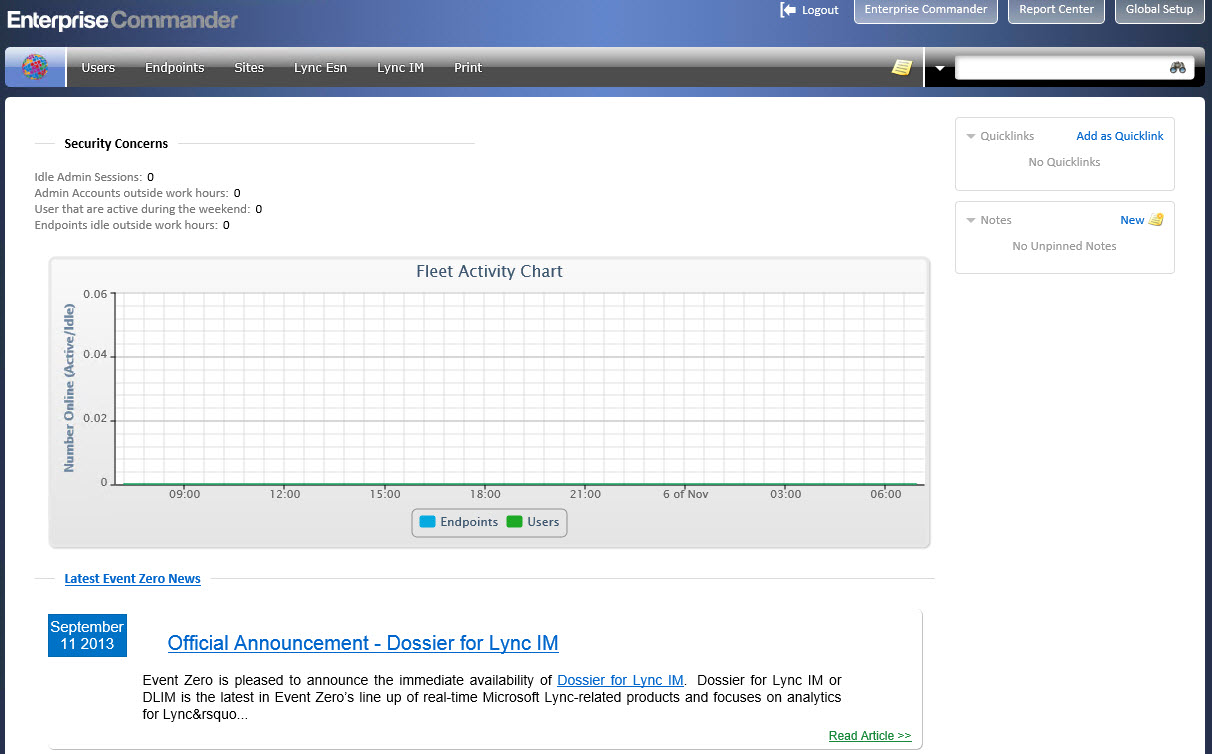
- Licensing: Located under the Global Setup tab. Detailing activated modules, expiry dates and endpoint licenses.
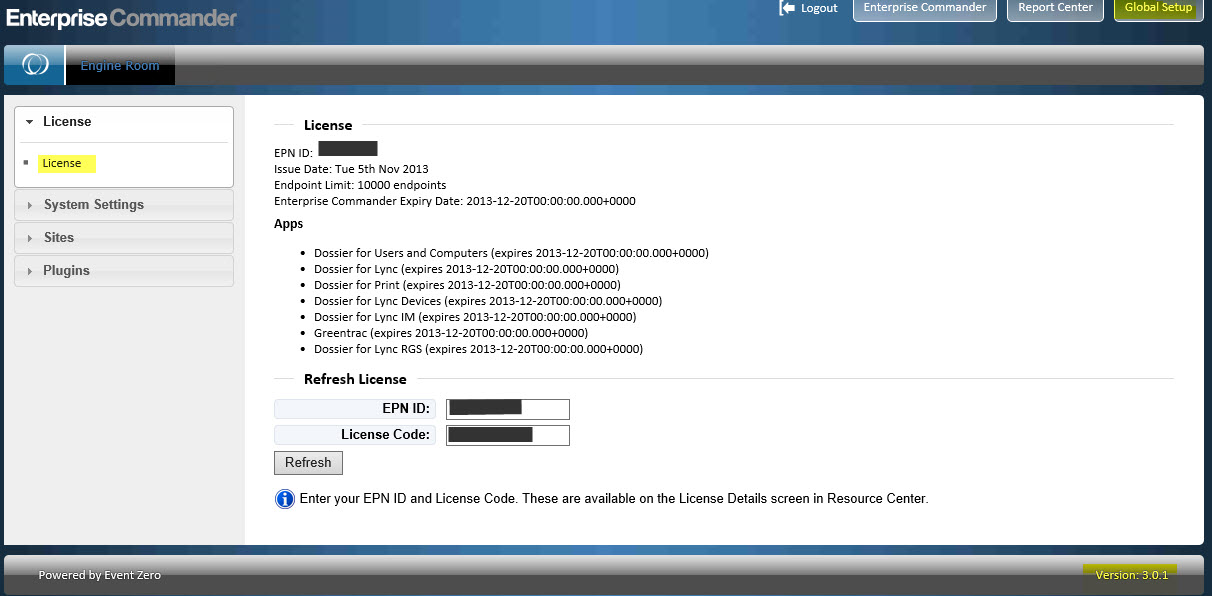
- Account creation and password changes is located under the System Settings in Global Setup. This is also the location to configure Active Directory authentication later on.
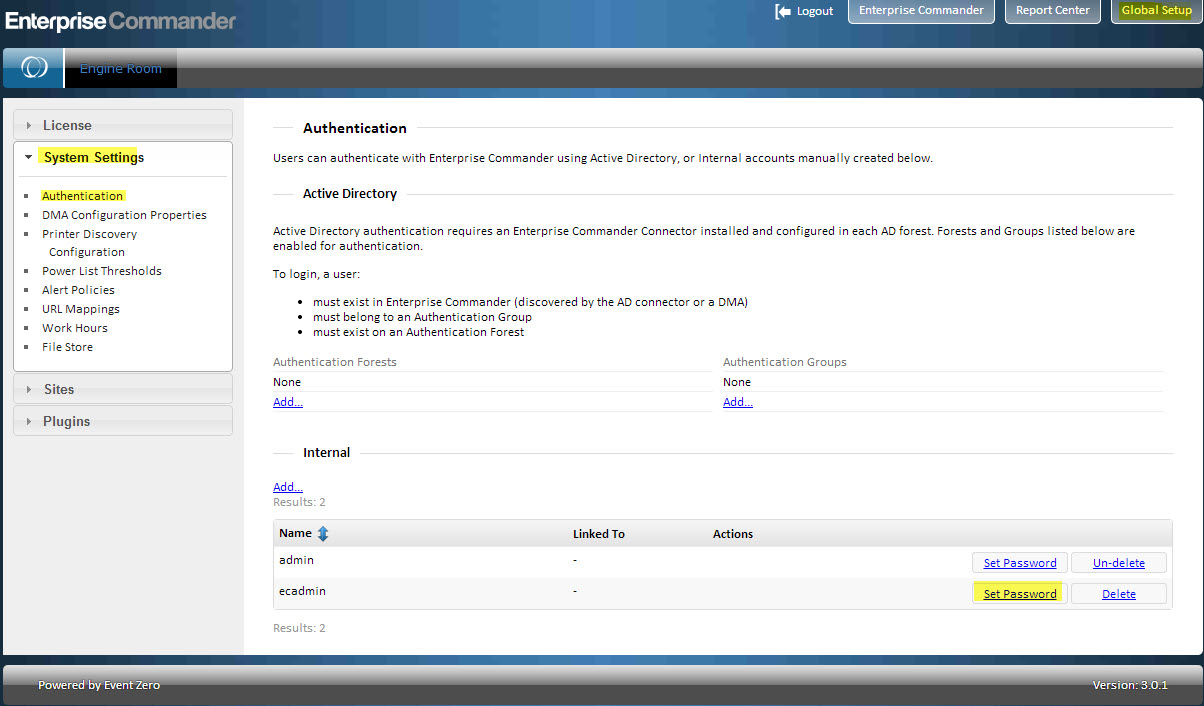
Prerequisites
- Archiving and Monitoring configured in the Lync Topology and databases deployed.
- Administrative access to: • all Lync Enterprise Front End servers • any Lync Standalone servers • any SBA servers • SQL Servers hosting RGS (rgsconfig/rgsdyn), Archiving (LcsLog) and Monitoring (LcsCDR/QoEMetrics) Databases
- Settings and policies configured for both Archiving and Monitoring, example:
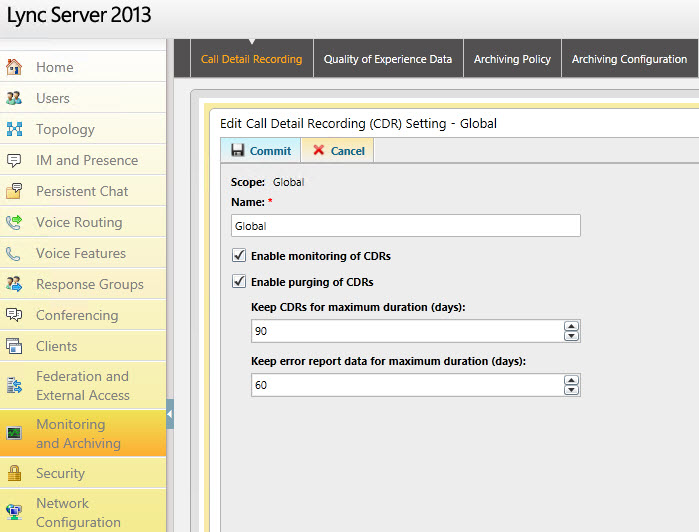
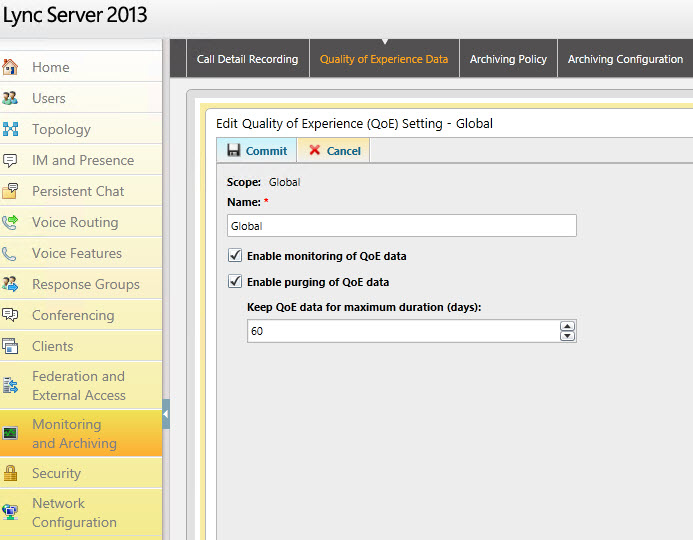
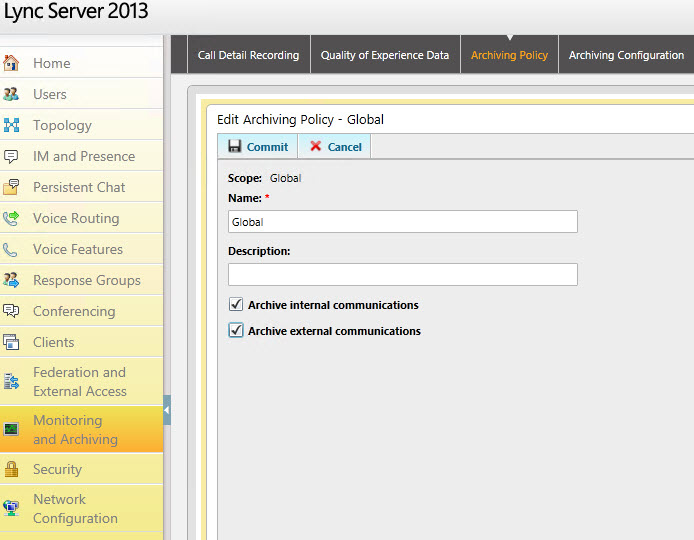
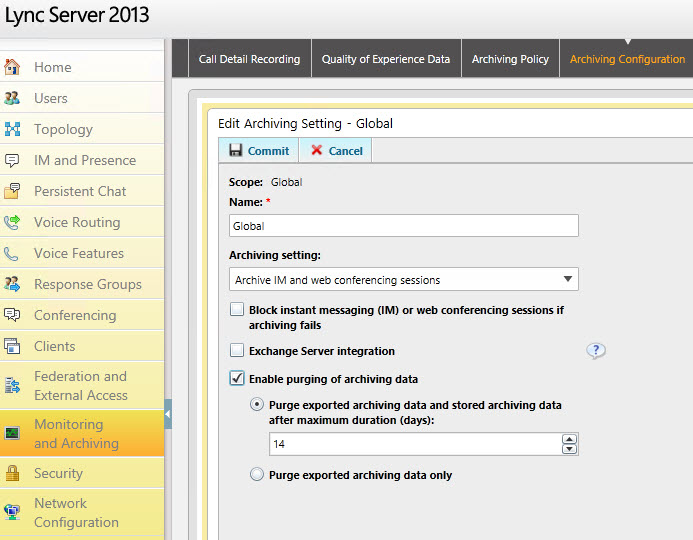
- Connector Installation:
The Connector download link in the Welcome email was redirecting to the main page, use the following instead:
https://www.eventzero.com/Download/?view=Connectors
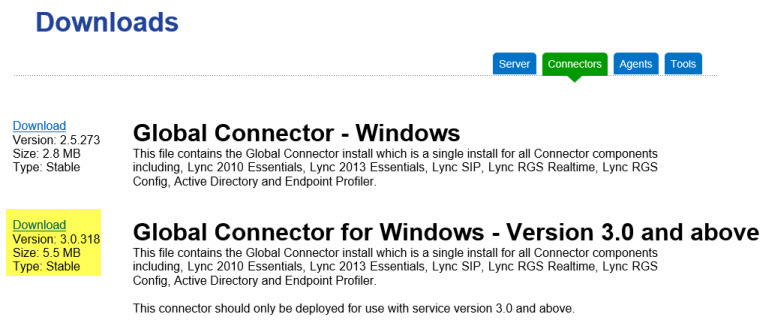
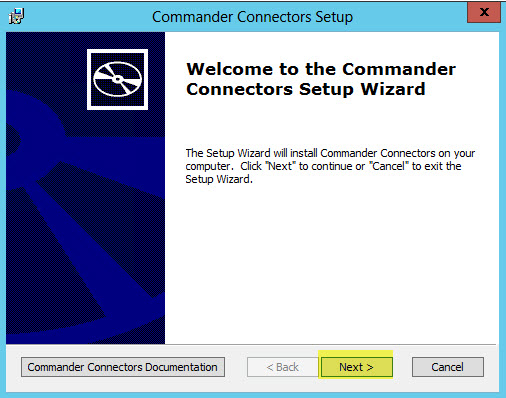
I found that clicking the “Commander Connectors Documentation” button during the installation went to an error page, use the documentation links in the Welcome email or the following instead:
https://eventzero.atlassian.net/wiki/display/HOME/Home
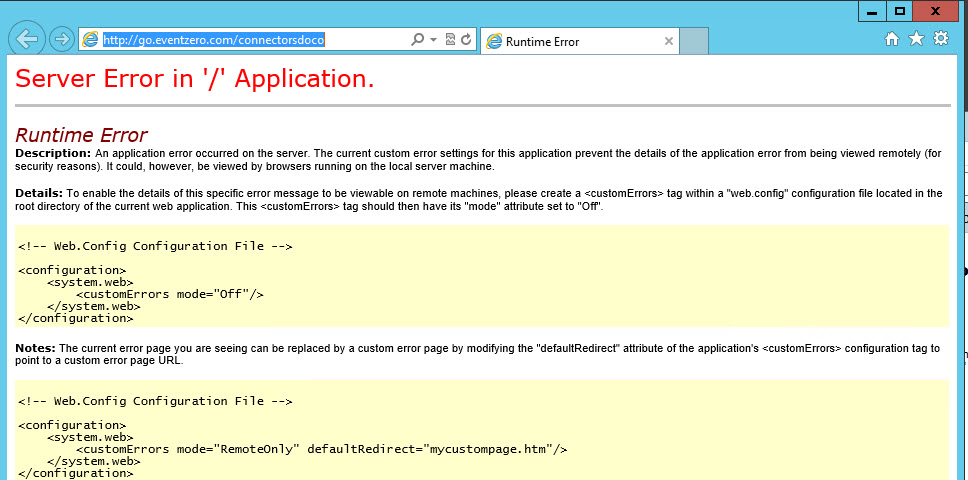
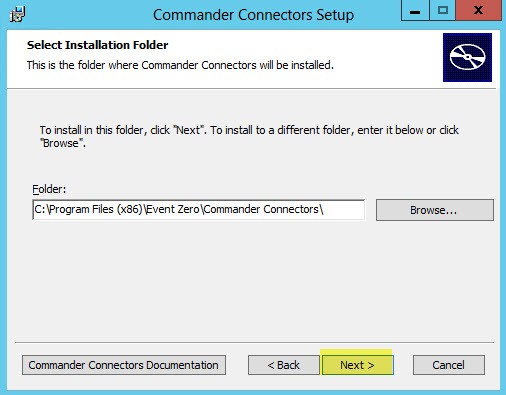
The Connector service can run as Network Service or an Active Directory account. Leaving the default “run as Network service” is recommended and simplifies installation.
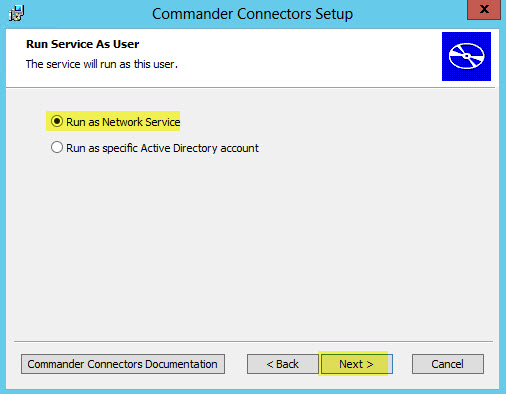
Commander Server Location can use one of two methods for discovery. Use Service Discovery looks to DNS for the SRV record: _ezentcom._https._tcp. using port 443 and the host offering this server is the FQDN of the Server. I prefer to specify the Server location manually during pilots and key in the Server FQDN from the Welcome email in the text field.
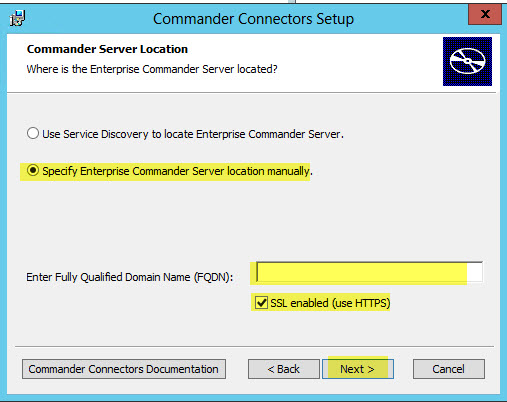
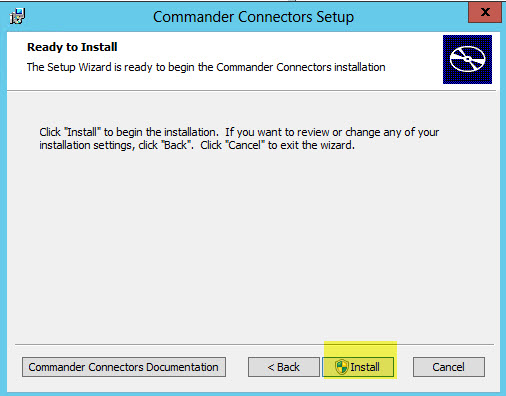
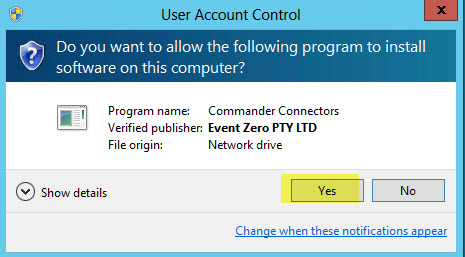
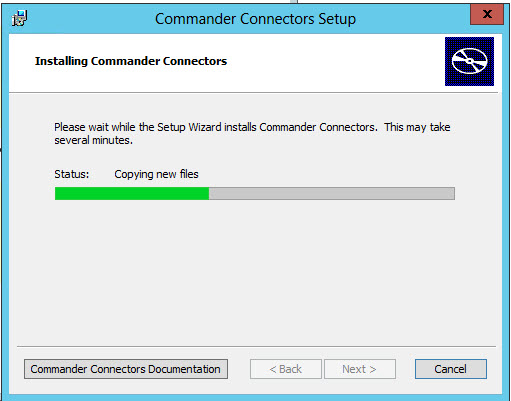
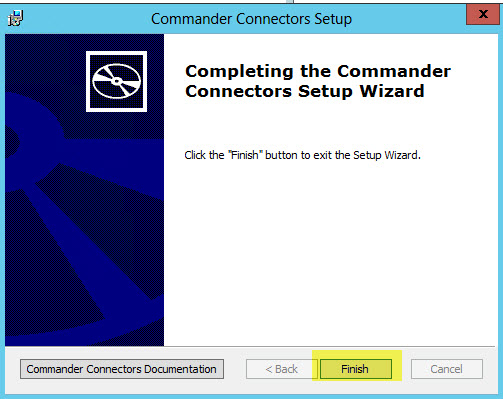
- Connector Configuration: Connectors try to communicate to the server after installation but need to be authorized and components configured before data will flow. This is done from Enterprise Commander.
- Authorize:
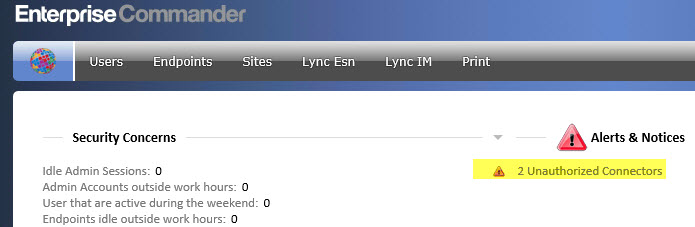
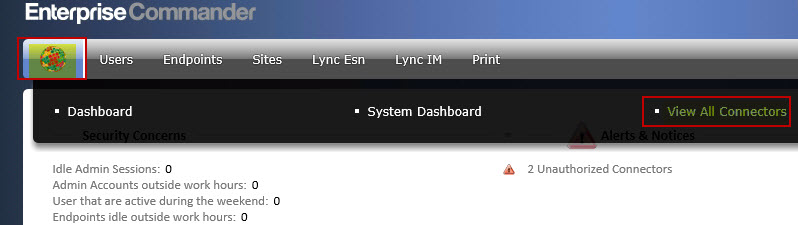
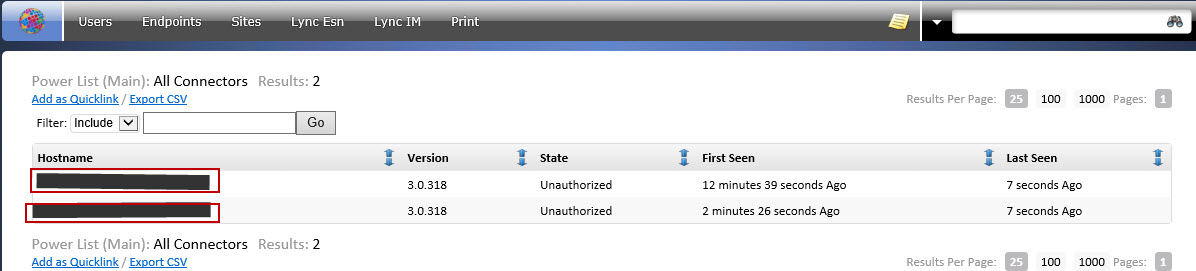
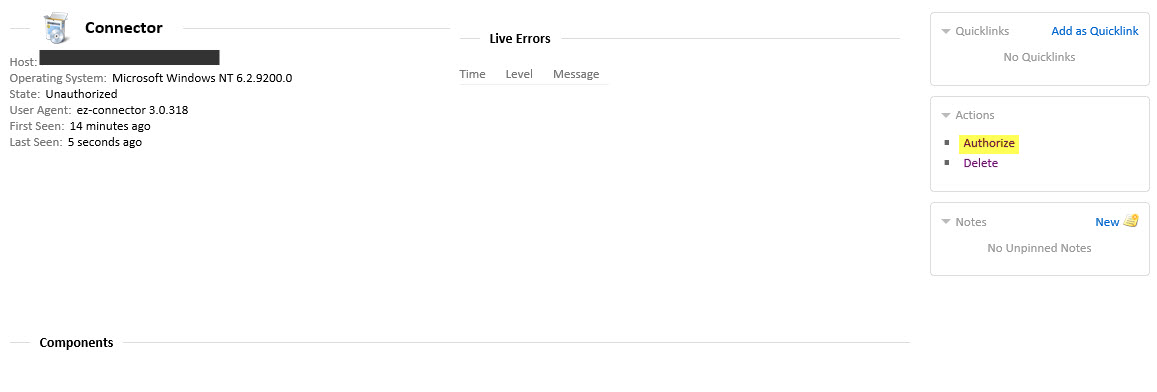
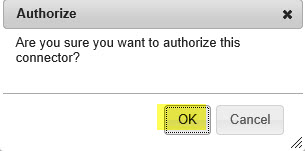
- Components: After authorizing the Connector page will now show the Components section.
The SQL Server Connectors should have the Lync 2013 Archive and Lync RGS Configuration sections configured. Enable State components and modify the Database Connection Strings to match what is deployed in the environment. For my installation I had to append the SQL Server instance name after localhost (LYNC). For more details on the Database Connection Strings see:
https://eventzero.atlassian.net/wiki/display/Lync/Installation+Guide
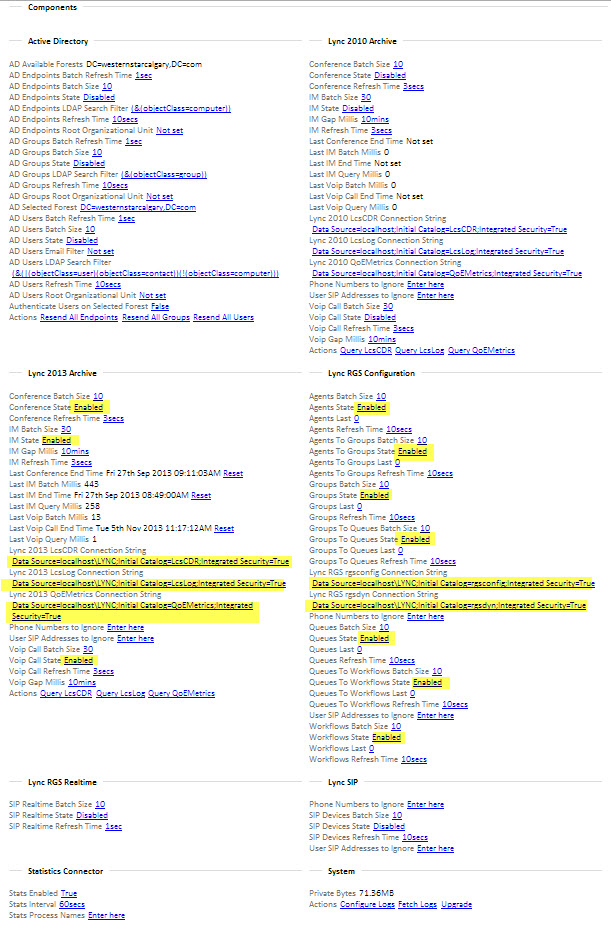 The Lync Front End Connectors should have the Lync RGS Realtime and Lync SIP State components enabled. This registers a service on the Front End server to collect additional information that is not stored in the Archiving or Monitoring databases.
The Lync Front End Connectors should have the Lync RGS Realtime and Lync SIP State components enabled. This registers a service on the Front End server to collect additional information that is not stored in the Archiving or Monitoring databases.
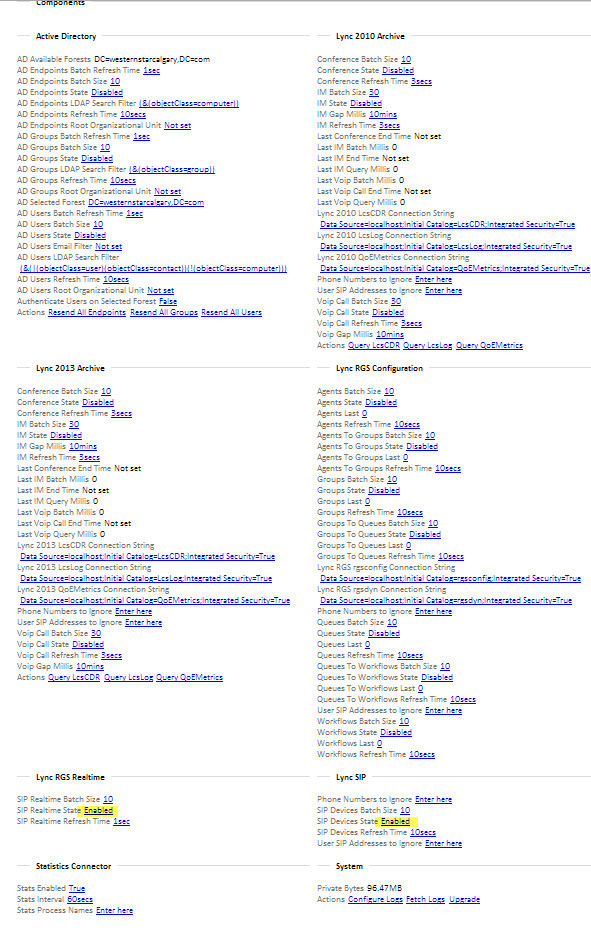
- Authorize:
- SQL Server Login: The run as Service account used in Connector installation needs to have a login account created on the SQL Server and DB_datareader permissions to the rgsconfig, rgsdyn, LcsLog, LcsCDR and QoEMetrics Databases. This is done using SQL Server Management Studio, for more details see:
https://eventzero.atlassian.net/wiki/display/Lync/How+to+create+a+SQL+Server+Login+for+Dossier+for+Lync+Essentials
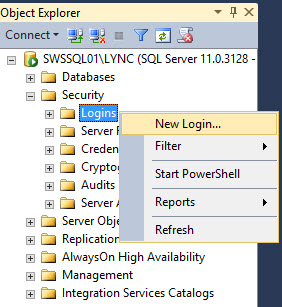
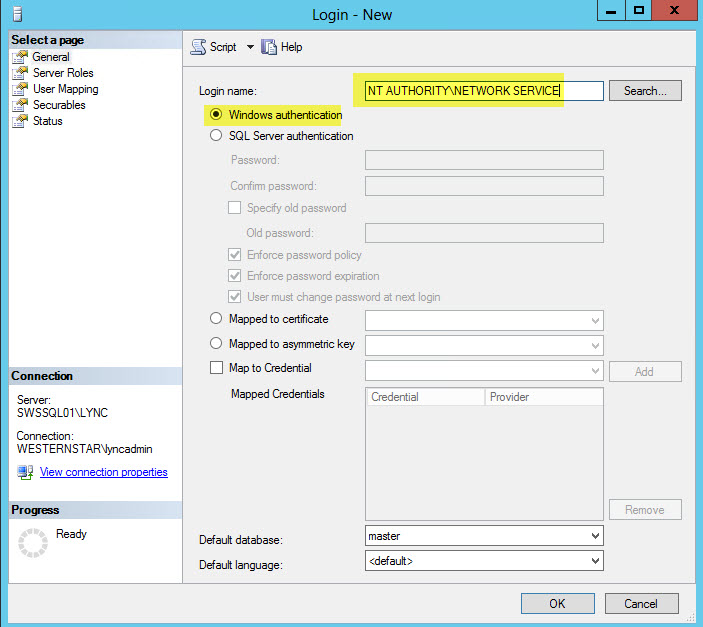 DB_datareader needs to be check for each database individually.
DB_datareader needs to be check for each database individually.
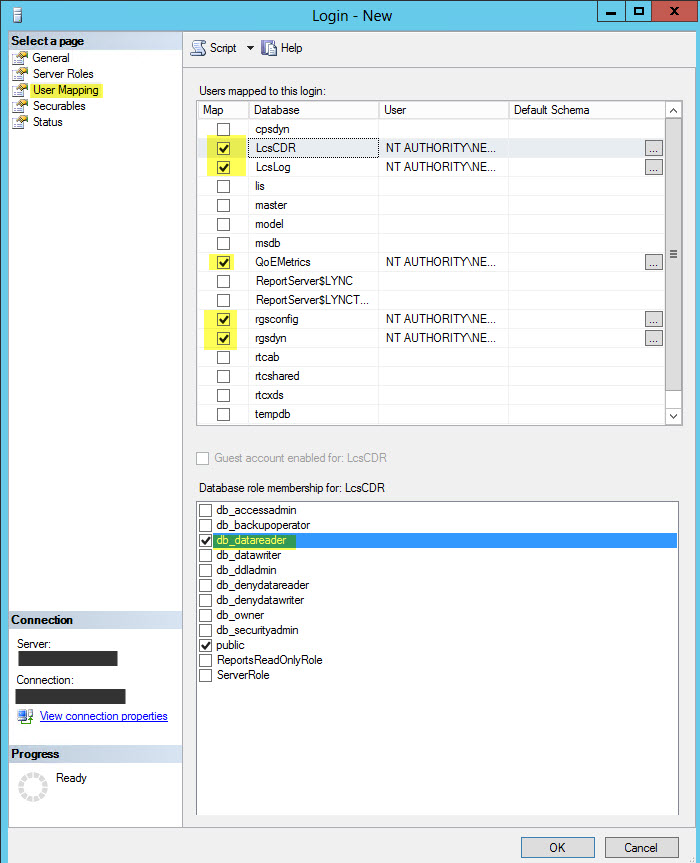
- Data will start showing in the Dashboards.
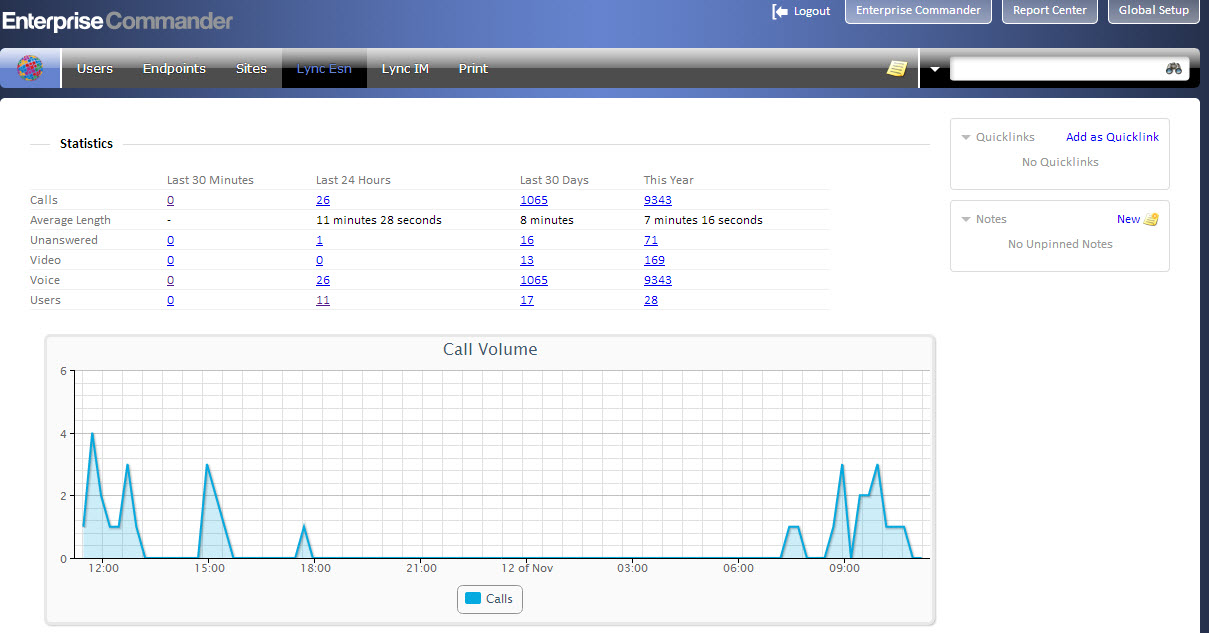
- Trouble Shooting:
Live Errors is available on the Connector page, with detailed messages.
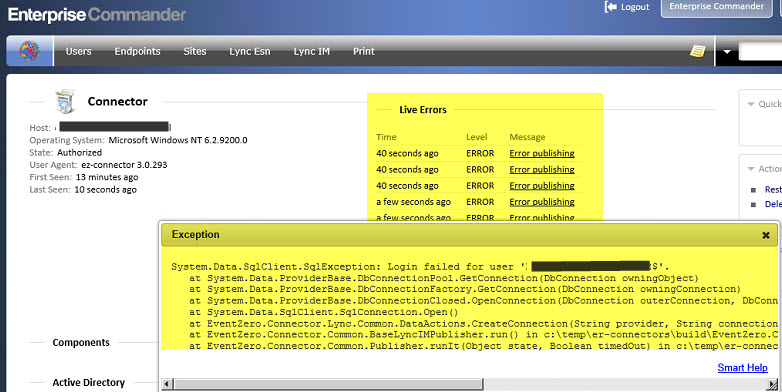
Capturing logs to send to Event Zero support is available on the Connector page.
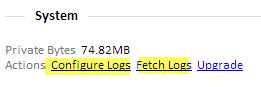
Connector log files can be viewed locally from c:ProgramDataEvent ZeroConnectors
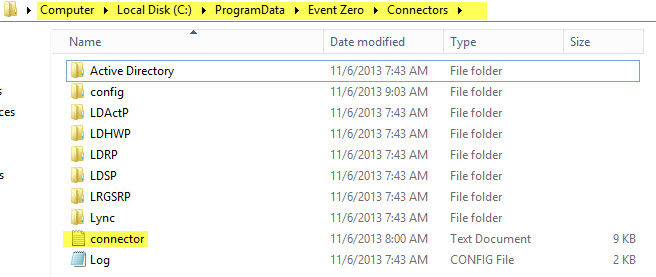
Windows Application Event Log will highlight any SQL Server permission issues.