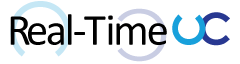This morning I received an email from Snom indicating the BToE beta has gone public.
The following are the steps I used to install snomXXX-UC-8.8.3.201309090236 firmware on my 821 Snom phone and pair using Better Together over Ethernet (BToE) with Lync 2013 client on Windows 8.
Note: 821 was previously configured to register to Lync 2013 Server via Edge with my user account.
- Install Beta firmware using the phone’s admin page.
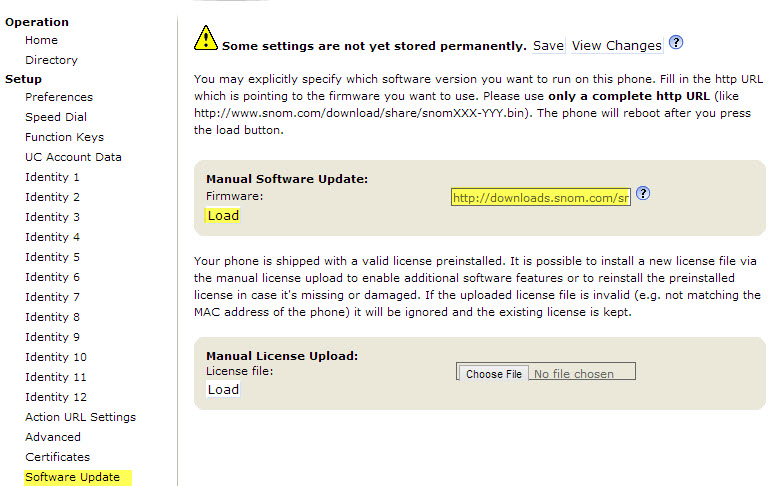
- Install BToE application on PC
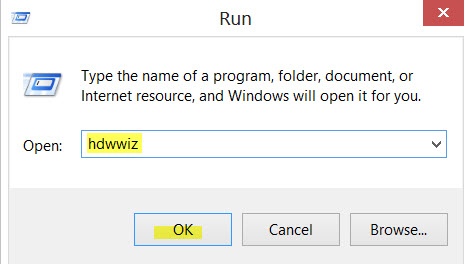
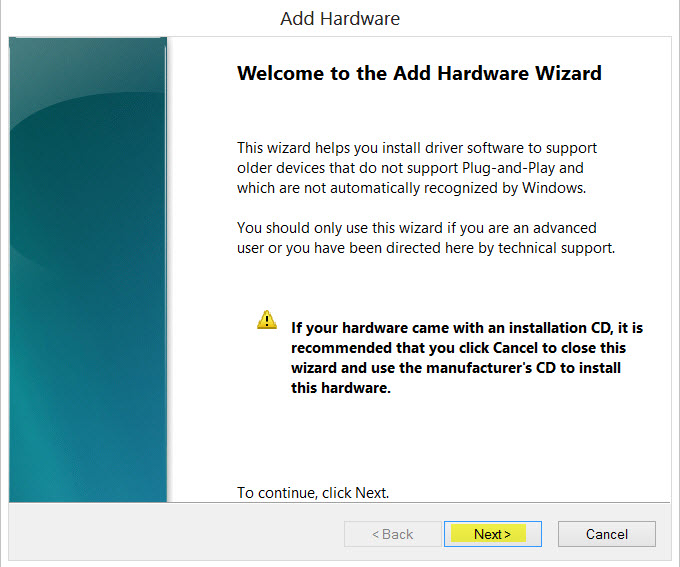
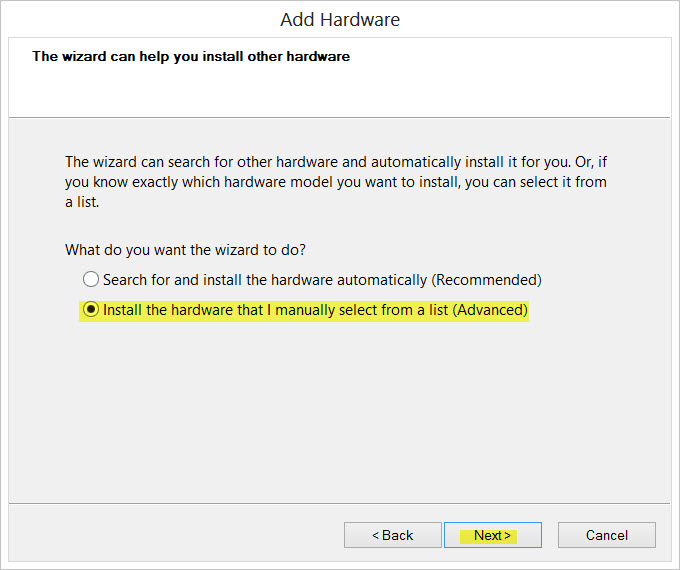
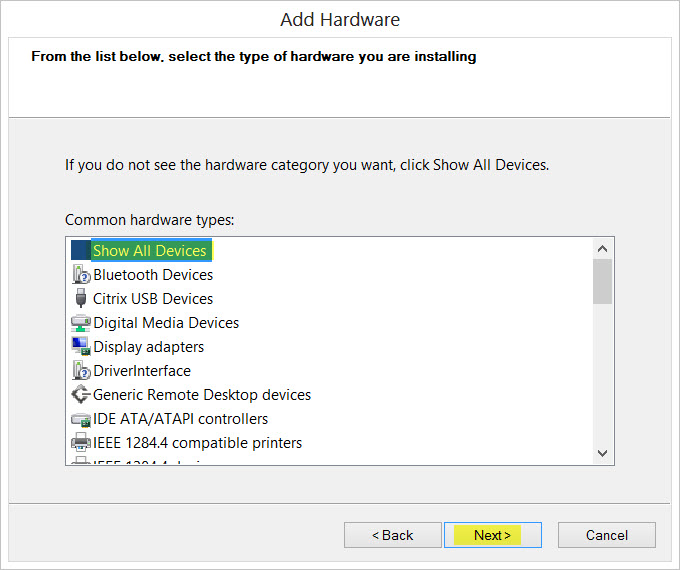
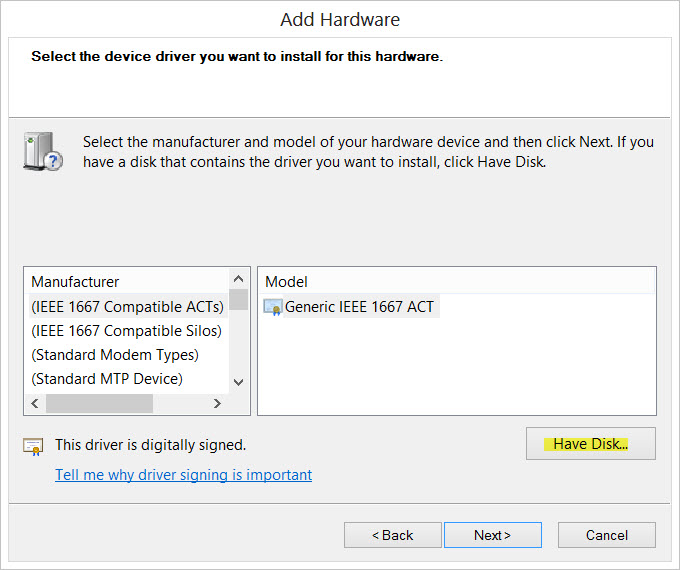
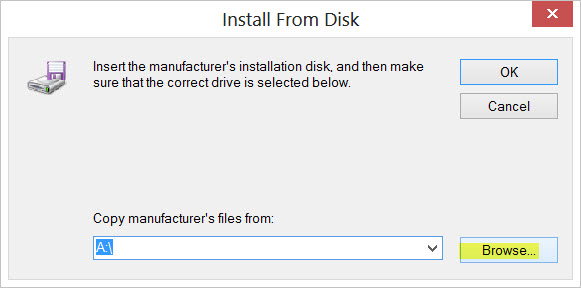
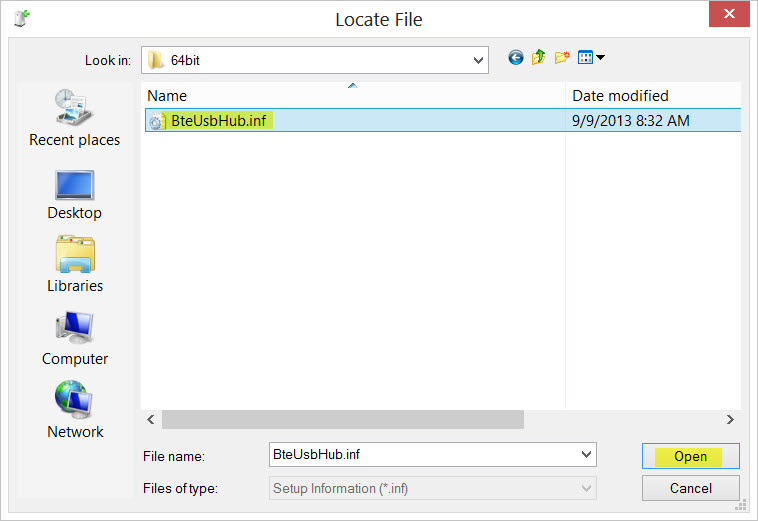
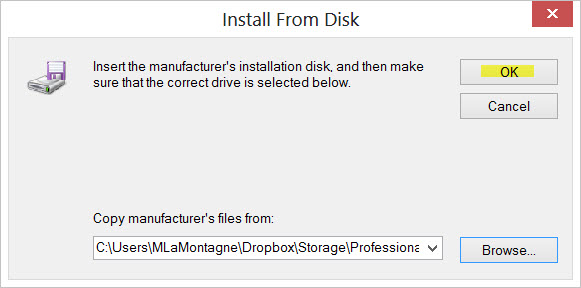
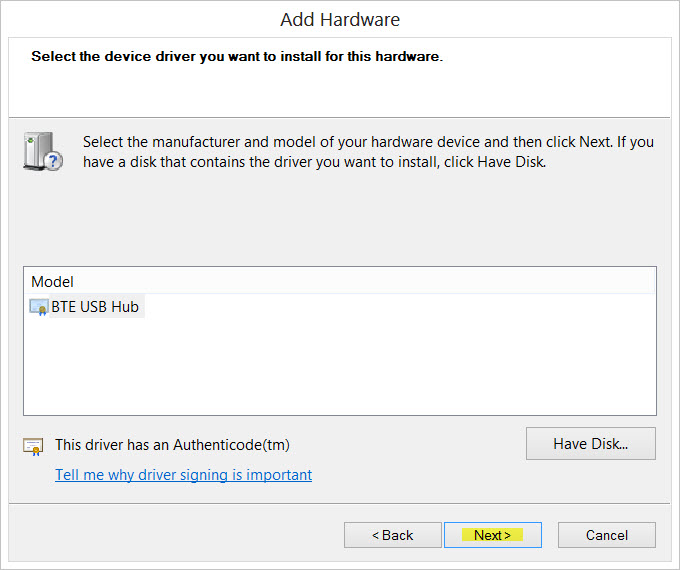
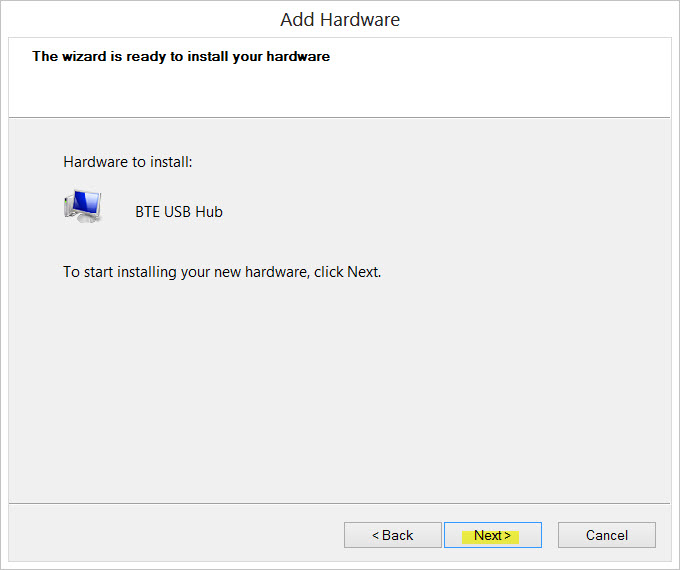
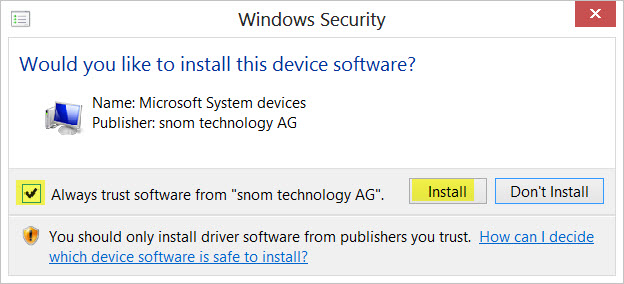
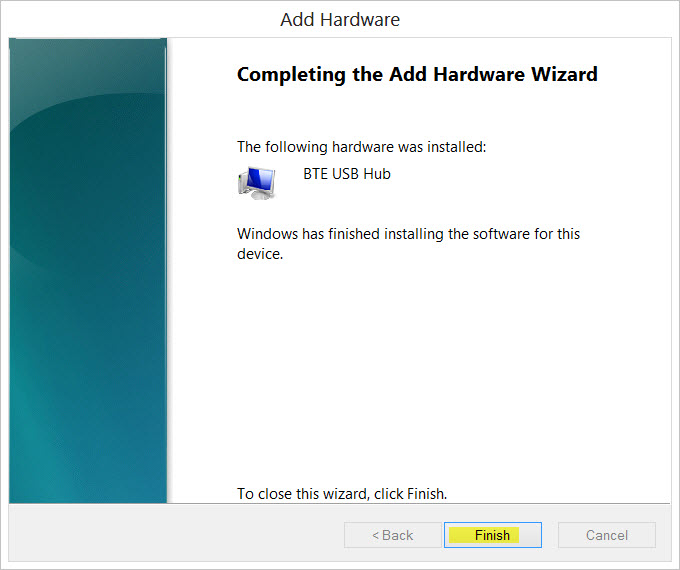
- Configure feature key on phone for Pairing. Format: Action URL -
file:///xml/gui/decision.xml#var:dsc_title=BetterTogether&var:dsc_text=Start%20pairing%20now?&var:dsc_yes=1&var:dsc_no=1&var:action=btoe_init
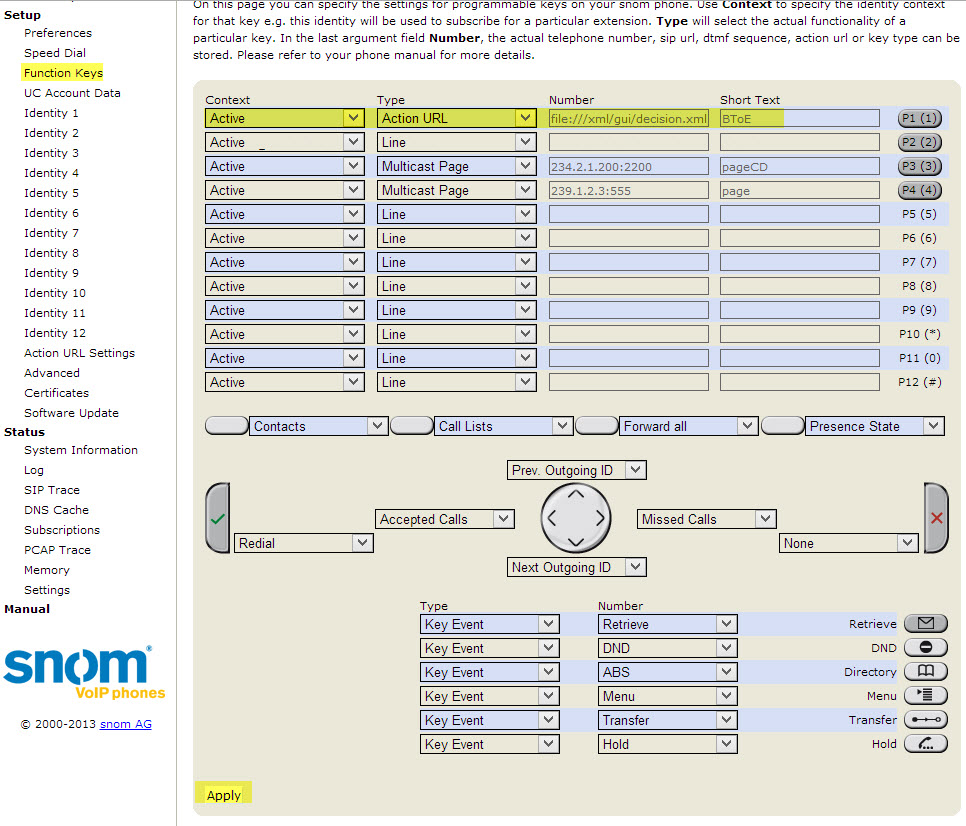 4. Set BToE_client_host using a web browser and a special HTTP Get request. format: https://phoneIP/dummy.htm?settings=save&btoe_client_host=PCIPaddress
4. Set BToE_client_host using a web browser and a special HTTP Get request. format: https://phoneIP/dummy.htm?settings=save&btoe_client_host=PCIPaddress
 5. Pairing Process, Run the Command Prompt as Administrator and run the “BteUrbDrMgr.exe” for the correct OS version (32/64bit).
5. Pairing Process, Run the Command Prompt as Administrator and run the “BteUrbDrMgr.exe” for the correct OS version (32/64bit).
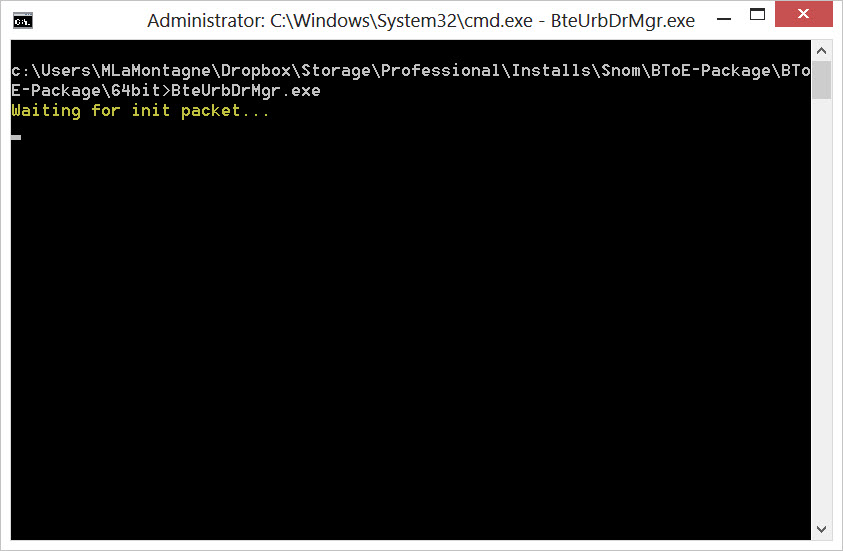
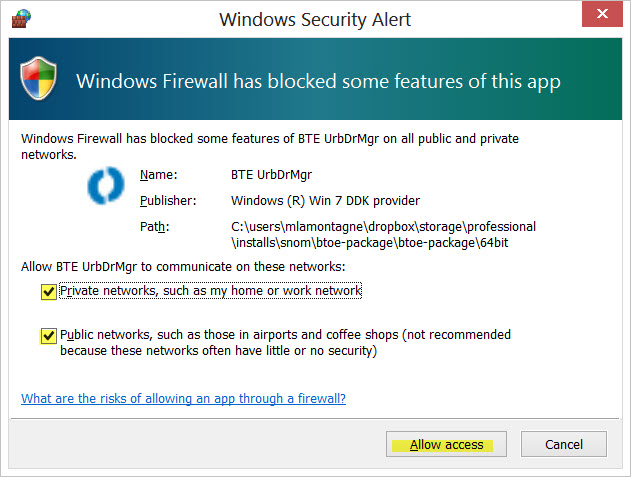 Press the BToE feature key on the phone and a PIN code is given to enter on the PC.
Press the BToE feature key on the phone and a PIN code is given to enter on the PC.

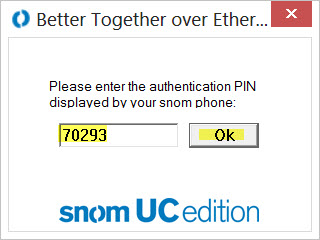
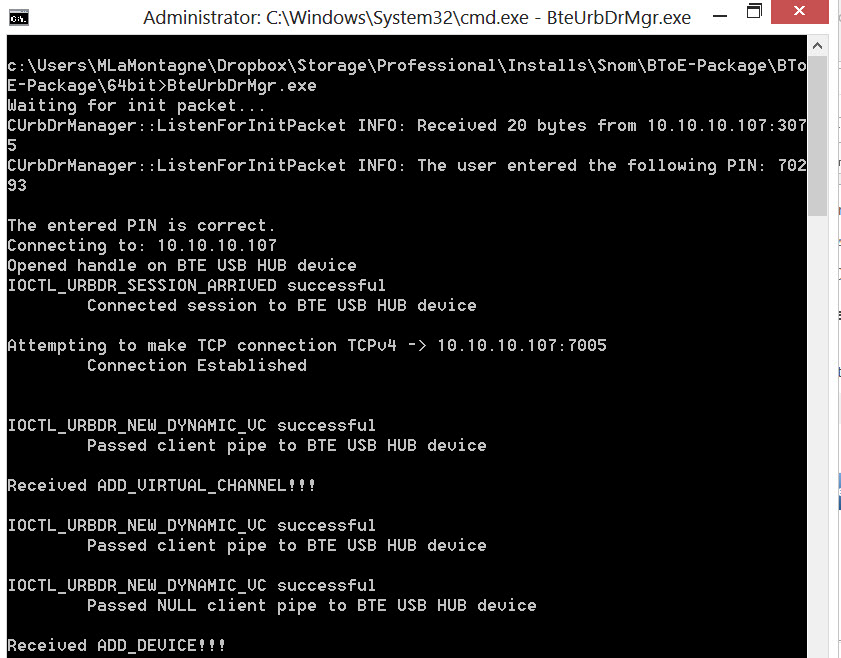 6. 821 now available as a primary device in the Lync client
6. 821 now available as a primary device in the Lync client
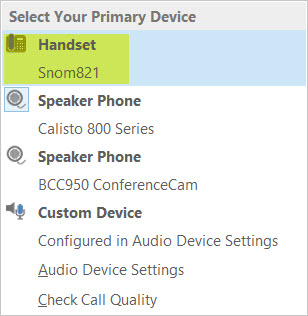
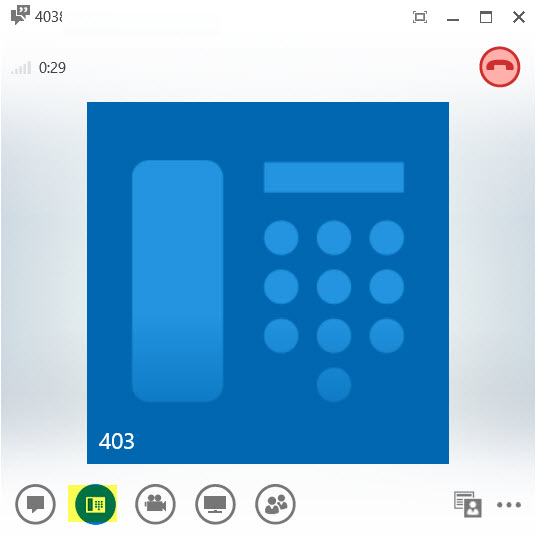
Impressions
- Pairing doesn’t require PC to be plugged into Phone, big for VDI and Remote Desktop scenarios.
- Command prompt running BteUrbDrMgr.exe must remain open or pairing disconnects.