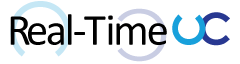While rolling out snom IP phones for a recent Lync enterprise voice deployment, I needed a way to control a phone while working remotely. Snom’s FAQ: http://wiki.snom.com/FAQ/Can_I_control_my_snom_phone_remotely provides details on this built-in functionality using the snom phone’s Web User Interface: http://wiki.snom.com/Category:Web_User_Interface and command.htm to simulate key presses.
After entering a few control commands into a browser and monitoring the phone’s display with my Get-snomScreen PowerShell GUI: Get-SNOMScreen. I figured there must be a better way!
Invoke-snomControl.ps1 is a PowerShell GUI script which allows remote control of a snom IP phone. Script is Code Signed using DigiCert.
-
Connect: Enter the snom phone’s web user interface information, select zoom level, reload interval and click start.
- Requires network connectivity from computer running script to snom phone’s IP.
- Account used to authenticate to web interface requires Admin mode on: http://wiki.snom.com/FAQ/How_can_I_set_the_phone_back_to_admin_mode_or_factory_defaults_respectively
- Recommend testing access to web interface prior to setting reload interval, reload set to “none” will make a single connection.
- All parameters except reload interval can be adjusted while running.
- Not limited to phones registered to Lync.
- Includes the ability to reboot phone.
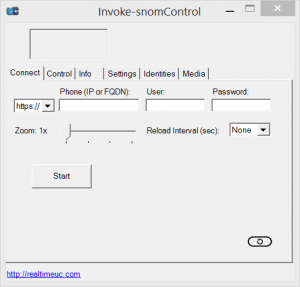
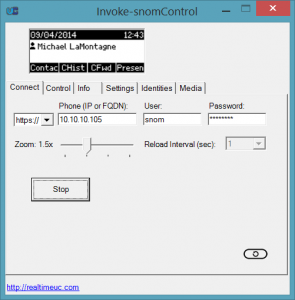
-
Control: Using a mouse or keyboard to simulate phone’s keypad and a few function/feature keys.
- Captures Keyboard: number, enter and delete keys. Sending the correct button command to the phone.
- Changing focus to Control tab or pressing control buttons will invoke a single snom phone display refresh, set reload interval on Connect tab for best experience.
- Commands:
- Soft Keys 1-4
- Programmable Function keys 1-6
- Number Pad
- Navigation Pad
- Voice Mail
- Confirm/Enter
- Cancel/End
- Do Not Disturb
- Directory Lookup
- Menu
- Transfer
- Hold
- Redial
- Mute
- Volume Up/Down
- Speaker
- Headset
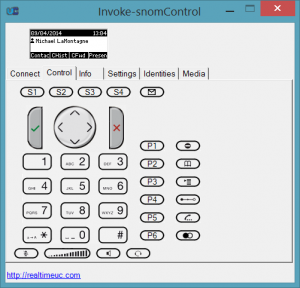
-
Info: Snom phone system information (Firmware/MAC/IP/Uptime/Identities/Ethernet & PC Port Status)
- Changing focus to Info tab will invoke a single connection to snom phone to pull specific data.
- Capture/Display data from http(s)://phoneIP/info.htm
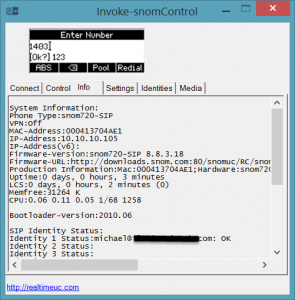
-
Settings: Snom phone settings
- Changing focus to Settings tab will invoke a single connection to snom phone to pull specific data.
- Capture/Display data from http(s)://phoneIP/settings.htm
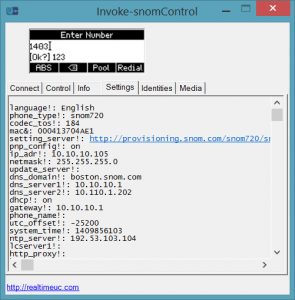
-
Identities: Snom phone identities (Line ID/Sip URI/Active/Registration State/Presence)
- Changing focus to Identities tab will invoke a single connection to snom phone to pull specific data.
- Identities tab will refresh with connect reload interval if tab is currently active.
- Capture/Display data from http(s)://phoneIP/state_of_identity.htm
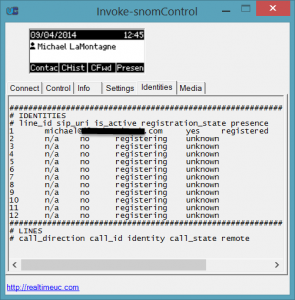
-
Media: Snom phone media statistics (Channels/Stats/Errors/Jitter/Loss)
- Media Statistics page requires UC Firmware 8.8.3.18 or newer http://www.snom.com/en/solutions/unified-communications/register-for-snom-uc-edition/
- Changing focus to Media tab will invoke a single connection to snom phone to pull specific data.
- Media tab will refresh with connect reload interval if tab is currently active.
- Capture/Display data from http(s)://phoneIP/Media.htm
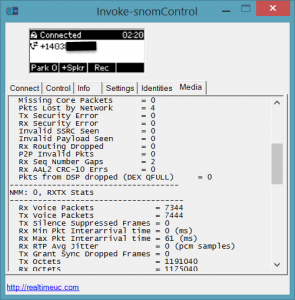
-
Tool Tip: Graphic buttons on Connect and Control tabs include mouse hover tool tips explaining function.
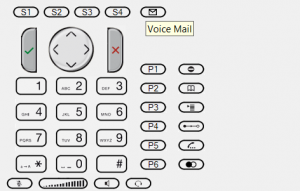
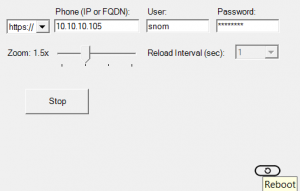
Snom phone models tested ( www.snom.com ):
- 300, 710, 720, 760, 821, 870
Download: Invoke-snomControl: http://gallery.technet.microsoft.com/Control-snom-IP-Phone-703ac187